Release 2 (9.2) for Windows
Part Number A95490-01
Home |
Book List |
Contents |
Index |
 Master Index |
 Feedback |
| Oracle9i Database Getting Started Release 2 (9.2) for Windows Part Number A95490-01 |
|
Oracle9i for Windows includes various tools to perform database functions. This chapter describes preferred tools to perform common database administration tasks and explains how tools can be started.
Unless otherwise noted, features described in this guide are common to Oracle9i Enterprise Edition, Oracle9i Standard Edition, and Oracle9i Personal Edition.
This chapter contains these topics:
Database tools is a collective term for tools, utilities, and assistants that you can use to perform database administration tasks. Some database tools perform similar tasks, though no one database tool performs all database administration tasks. The following sections indicate which database tools can be used on particular operating systems and preferred tools to use for common database administration tasks.
Table 5-1 lists database tools and the operating system(s) on which each can be used.
| Database Tools | Windows NT/2000/XP | Windows 98 |
|---|---|---|
|
Application Development |
||
|
SQL*Plus (SQLPLUS)Foot 1 |
Yes |
Yes |
|
Pro*C/C++ |
Yes |
Yes |
|
Pro*COBOL |
Yes |
Yes |
|
Object Type Translator (OTT) |
Yes |
Yes |
|
ORACLEMTSRecoveryService |
Yes |
No |
|
Oracle Portal (formerly Oracle WebDB)Foot 2 |
Yes |
Yes |
|
Database Administration |
||
|
Oracle Enterprise ManagerFoot 3 |
Yes |
Yes |
|
SQL*Plus (SQLPLUS) |
Yes |
Yes |
|
Oracle Administration Assistant for Windows NT |
Yes |
No |
|
Database Configuration Assistant |
Yes |
No |
|
Oracle Advanced SecurityFoot 4 |
Yes |
Yes |
|
Oracle Performance Monitor for Windows NT |
Yes |
No |
|
Migration Utilities |
||
|
Oracle Data Upgrade Assistant |
Yes |
No |
|
Oracle Migration WorkbenchFoot 5 |
Yes |
Yes |
|
Oracle Utilities from the Command Line |
||
|
Migration Utility (MIG) |
Yes |
No |
|
DBVERIFY (DBVERF) |
Yes |
Yes |
|
Export Utility (EXP) |
Yes |
Yes |
|
Import Utility (IMP) |
Yes |
Yes |
|
OCOPY |
Yes |
Yes |
|
ORADIMFoot 6 |
Yes |
No |
|
Password Utility (ORAPWD)Foot 7 |
Yes |
No |
|
Recovery Manager (RMAN) |
Yes |
Yes |
|
SQL*Loader (SQLLDR) |
Yes |
Yes |
|
TKPROF |
Yes |
Yes |
|
OPERFCFG |
Yes |
Yes |
|
User Migration Utility |
Yes |
Yes |
|
Network Administration |
||
|
Oracle Net Manager |
Yes |
Yes |
|
Oracle Net Configuration Assistant |
Yes |
Yes |
|
Windows Tools |
||
|
Task Manager |
Yes |
Yes |
|
Control Panel |
Yes |
Yes |
|
Event Viewer |
Yes |
No |
|
Registry Editor |
Yes |
Yes |
|
User Manager |
YesFoot 8 |
No |
|
YesFoot 9 |
No |
|
| 1 ORADEBUG utility can be used through SQL*Plus to send debug commands to Oracle processes. See "Using ORADEBUG Utility" in Oracle9i Database Administrator's Guide for Windows. 2 Available on a separate CD-ROM. 3 Oracle Enterprise Manager and its optional management packs have additional integrated tools to assist in managing databases. See Oracle Enterprise Manager Concepts Guide for more information. 4 Includes Oracle Enterprise Login Assistant and Oracle Wallet Manager. Available only with Oracle9i Enterprise Edition and Oracle9i Personal Edition, and not Oracle9i Standard Edition. See your installActions.log at C:\program files\Oracle\Inventory\logs.5 Available on a separate CD-ROM. 6 ORADIM operates only on local databases. 7 ORAPWD does not work on password files for remote databases. 8 Windows NT only. 9 Must be obtained from Microsoft Corporation for use with Windows NT 4.0; automatically included with Windows 2000. |
Table 5-2 lists various database tools you can use to perform common database administration tasks. Oracle Corporation recommends you use tools listed in the "Preferred Database Tool" column of the table. After choosing a tool to perform a task, go to Table 5-3, " Starting Database Tools from the Start Menu", for instructions on how to start the tool.
| Database Administration Task | Preferred Database Tool | Other Database Tools |
|---|---|---|
|
Create a database |
Database Configuration Assistant |
SQL*Plus Worksheet |
|
Delete database services |
Database Configuration Assistant |
ORADIM |
|
Start a database |
Oracle Enterprise Manager Console |
SQL*Plus or SQL*Plus Worksheet |
|
Shut down a database |
Oracle Enterprise Manager Console |
SQL*Plus or SQL*Plus Worksheet |
|
Change database passwords |
ORAPWD |
ORADIMFoot 1 |
|
Migrate database users to a directory |
User Migration UtilityFoot 2 |
None |
|
Migrate a database |
Oracle Data Upgrade Assistant |
Migration Utility (MIG) |
|
Upgrade a database |
Oracle Data Upgrade AssistantFoot 3 |
Run provided scripts in SQL*PlusFoot 4 |
|
Export data |
Oracle Enterprise Manager Export Wizard |
Export Utility (EXP) |
|
Import data |
Oracle Enterprise Manager Import Wizard |
Import Utility (IMP) |
|
Load data |
Oracle Enterprise Manager Load Wizard |
SQL*Loader (SQLLDR) |
|
Back up database |
Oracle Enterprise Manager Backup WizardFoot 5 |
OCOPY |
|
Recover database |
Oracle Enterprise Manager Recovery Wizard |
OCOPY |
|
Authenticate database administrators and users |
Oracle Enterprise Manager Console |
SQL*Plus or SQL*Plus Worksheet Oracle Administration Assistant for Windows NT |
|
Store encrypted and decrypted Oracle Wallet (Oracle Advanced Security and Oracle PKI integration) |
Oracle Wallet Manager (OWM) creates the encrypted Oracle Wallet Oracle Enterprise Login Assistant creates the obfuscated decrypted Wallet |
None |
|
Grant database roles |
Oracle Enterprise Manager Console |
SQL*Plus |
|
Create database objectsFoot 6 |
Oracle Enterprise Manager Console |
SQL*Plus |
| 1 ORADIM can only set a password when none was previously set. If a password has been previously set, then ORADIM can change it only by deleting and re-creating Oracle9i services. 2 User Migration Utility can migrate local or external users to enterprise users. For more information, see "Migrating Local or External Users to Enterprise Users" in Oracle Advanced Security Administrator's Guide. 3 Oracle Data Upgrade Assistant can upgrade the following databases to the current release: Oracle7 release 7.3.4, Oracle8 release 8.0.6, Oracle8i releases 8.1.5, 8.1.6, and 8.1.7, and Oracle9i release 1 (9.0.1). It cannot be used to upgrade an earlier Oracle7 database release to a later Oracle7 database release. See your Oracle7 for Windows NT documentation for information on how to upgrade from one Oracle7 database to another. 4 Required when upgrading Oracle Real Application Clusters systems. 5 If you back up files while you are shutting down the database, then your backup will be invalid. You cannot use an invalid backup to restore files at a later date. 6 See Oracle9i Database Administrator's Guide for guidelines on creating database objects. |
This section describes how to start each of the database tools in the following categories:
You will be referred back to this section for database tool startup procedures as you use this guide.
If you have multiple Oracle homes on your computer from previous releases, then see Chapter 6, "Multiple Oracle Homes and Optimal Flexible Architecture" for a description of differences between Oracle homes before and after Oracle9i release 2 (9.2).
If you are using multiple Oracle homes, then the command to start a tool from any home other than the first includes a HOME_NAME, where HOME_NAME indicates the name of that Oracle home. The first Oracle home created on your computer does not have HOME_NAME appended to the group. For example:
To start Oracle Administration Assistant from the first Oracle home, choose:
Start > Programs > Oracle > Configuration and Migration Tools > Administration Assistant for Windows NT
To start Oracle Administration Assistant from an additional Oracle home, choose:
Start > Programs > Oracle - HOME_NAME > Configuration and Migration Tools > Administration Assistant for Windows NT
Beginning in Oracle8i release 8.1.3, each Oracle home, including the first Oracle home you create on your computer, has a unique HOME_NAME. To start Oracle Administration Assistant from any Oracle home, choose:
Start > Programs > Oracle - HOME_NAME > Configuration and Migration Tools > Administration Assistant for Windows NT
Table 5-3 describes how to start assistants and other tools from the Start Menu. It also tells where to go for further information on using these products.
|
Note: When you use an assistant, you must have read and write access to the directory where database files will be moved or created. To create an Oracle9i database, you must have an administrative privilege. If you run Database Configuration Assistant from an account that is not part of the Administrators group, then the tool exits without completing the operation. |
| Tool | Start Menu Path | More Information |
|---|---|---|
|
Oracle Administration Assistant for Windows NT |
Start > Programs > Oracle - HOME_NAME > Configuration and Migration Tools > Administration Assistant for Windows NT |
"Administering External Users and Roles" in Oracle9i Security and Network Integration Guide for Windows |
|
Oracle Data Upgrade Assistant |
Start > Programs > Oracle - HOME_NAME > Configuration and Migration Tools > Data Upgrade Assistant |
|
|
Database Configuration Assistant |
Start > Programs > Oracle - HOME_NAME > Configuration and Migration Tools > Database Configuration Assistant |
"Using Database Configuration Assistant" in Oracle9i Database Administrator's Guide for Windows |
|
Oracle Enterprise Login Assistant |
Start > Programs > Oracle - HOME_NAME > Integrated Management Tools > Enterprise Login Assistant |
|
|
Oracle Enterprise Manager Configuration Assistant |
Start > Programs > Oracle - HOME_NAME > Configuration and Migration Tools > Enterprise Manager Configuration Assistant |
|
|
Oracle Enterprise Manager Console |
Start > Programs > Oracle - HOME_NAME > Enterprise Manager Console |
|
|
Oracle INTYPE File Assistant |
Start > Programs > Oracle - HOME_NAME > Application Development > INTYPE File Assistant |
Oracle INTYPE File Assistant online help |
|
Oracle Locale Builder |
Start > Programs > Oracle - HOME_NAME > Configuration and Migration Tools > Locale Builder |
|
|
Microsoft ODBC Administrator |
Start > Programs > Oracle - HOME_NAME > Configuration and Migration Tools > Microsoft ODBC Administration |
Microsoft ODBC Administration online help |
|
Oracle Migration Workbench |
Start > Programs > Oracle - HOME_NAME > Configuration and Migration Tools > Migration Workbench |
Oracle Migration Workbench Release Notes Oracle Migration Workbench Reference Guide for Microsoft SQL Server and Sybase Adaptive Server Migrations Oracle Migration Workbench Reference Guide for Microsoft Access 2.0, 95, 97, 2000 Migrations |
|
Oracle Net Configuration Assistant |
Start > Programs > Oracle - HOME_NAME > Configuration and Migration Tools > Net Configuration Assistant |
|
|
Oracle Net Manager |
Start > Programs > Oracle - HOME_NAME > Configuration and Migration Tools > Net Manager |
|
|
Oracle Directory Manager |
Start > Programs > Oracle - HOME_NAME > Integrated Management Tools > Oracle Directory Manager |
|
|
Oracle for Windows NT Performance Monitor |
Start > Programs > Oracle - HOME_NAME > Configuration and Migration Tools > Oracle for Windows NT Performance Monitor |
|
|
Pro*C/C++ |
Start > Programs > Oracle - HOME_NAME > Application Development > Pro*C/C++ |
|
|
SQL*Plus |
Start > Programs > Oracle - HOME_NAME > Application Development > SQL*Plus |
SQL*Plus User's Guide and Reference "Starting and Shutting Down a Database with SQL*Plus" in Oracle9i Database Administrator's Guide for Windows |
|
SQL*Plus Worksheet |
Start > Programs > Oracle - HOME_NAME > Application Development > SQL*Plus Worksheet Start > Programs > Oracle - HOME_NAME > Integrated Management Tools > SQL*Plus Worksheet |
|
|
Start HTTP Server |
Start > Programs > Oracle - HOME_NAME > Oracle HTTP Server > Start HTTP Server powered by Apache |
|
|
Stop HTTP Server |
Start > Programs > Oracle - HOME_NAME > Oracle HTTP Server > Stop HTTP Server powered by Apache |
|
|
Oracle Wallet Manager |
Start > Programs > Oracle - HOME_NAME > Integrated Management Tools > Wallet Manager |
Table 5-4 describes how to start Oracle database tools from the command line, and where to go for further information on using these products.
| Tool | Enter at Prompt | More Information |
|---|---|---|
|
Oracle Enterprise Manager Console |
|
|
|
DBVERIFY |
DBVERIFY starts and prompts you for a filename parameter. To obtain a list of parameters, enter:
|
|
|
Export Utility |
EXP starts and prompts you for parameters. To obtain a list of these parameters, enter:
|
Oracle9i Database Utilities for instructions on use of Export Utility Oracle9i Database Error Messages for information on error messages |
|
Import Utility |
IMP starts and prompts you for parameters. To obtain a list of these parameters, enter:
|
|
|
Migration Utility |
To obtain a list of parameters, enter:
|
|
|
OCOPY |
|
"Backing Up Files with OCOPY Utility" in Oracle9i Database Administrator's Guide for Windows |
|
OPERFCFG |
|
"Modifying Oracle Performance Monitor for Windows NT Parameters" |
|
ORADIM |
To get a complete listing of ORADIM parameters, enter either of the following:
|
"Using ORADIM Utility to Administer an Oracle Instance" in Oracle9i Database Administrator's Guide for Windows |
|
Password Utility (ORAPWD) |
Password file is hidden. Use Windows Explorer to see it in a file list. Choose View > Options > View > Show All Files |
"Creating Password Files" in Oracle9i Database Administrator's Guide for Windows |
|
Recovery Manager (RMAN) |
|
|
|
SQL*Plus (SQLPLUS) |
|
SQL*Plus User's Guide and Reference "Starting and Shutting Down a Database with SQL*Plus" in Oracle9i Database Administrator's Guide for Windows |
|
SQL*Loader (SQLLDR) |
SQL*Loader displays a Help screen with available keywords and default values. |
|
|
TKPROF |
|
|
|
User Migration Utility |
To get a list of parameters, enter:
|
"Migrating Local or External Users to Enterprise Users" in Oracle Advanced Security Administrator's Guide |
Oracle Enterprise Manager Console can be started:
C:\> oemapp consoleYou are prompted to choose between logging in to a Management Server or starting in standalone mode.
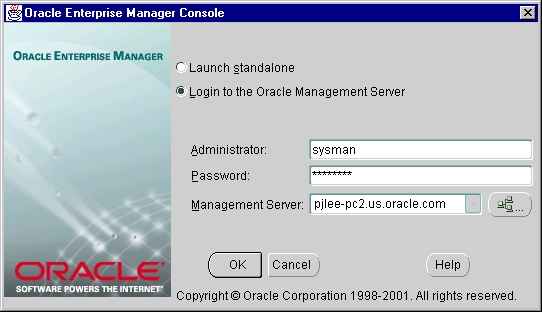
Text description of the illustration doemlogn.gif
Choose standalone when you want to connect directly to your database(s) to perform administrative tasks. The first time Enterprise Manager is started in standalone mode, the Add Database To Tree dialog appears, allowing you to add your database(s) to Enterprise Manager's navigation tree. For more information, see "Standalone" in Oracle Enterprise Manager Configuration Guide.
In Standalone mode you will not have access to functionality typically available through Management Server and Intelligent Agent, however, because they are not required in standalone mode. These unavailable features include:
These features are all available when you choose to log in to a Management Server, which is automatically installed and configured during standard Oracle9i Database installation types. If you performed a custom database installation, however, you may need to install and configure a Management Server. For installation instructions, see your Oracle9i Database Installation Guide for Windows. For configuration instructions, see "Configuring and Controlling the Management Server" in Oracle Enterprise Manager Configuration Guide.
If this is your first login to a Management Server, you must enter the default Enterprise Manager administrator name sysman and its password oem_temp. The Management Server on the node you select or enter must already be configured with the repository you want to access. For more information, see "Configuring the Console When Connected to a Management Server" in Oracle Enterprise Manager Configuration Guide.
Enterprise Manager Web site is installed in the ORACLE_HOME\oem_webstage directory by default. In addition, Enterprise Manager Web site automatically installs a preconfigured Oracle HTTP server to act as its Web server.
If you want to use a Web server other than the default preconfigured Oracle HTTP server, you must install and manually configure it. Additional supported Web servers include:
http://webserver_hostname:port number/
where webserver_hostname is the name of the Web server computer, and port number is whatever the Web server is configured for. The port number of the default preconfigured Oracle HTTP Server is 3339.
The Enterprise Manager page appears, allowing you to start Oracle Enterprise Manager Console, view previously published Enterprise Manager reports, or link to other sites.
Administrator = sysman
Password = oem_temp
These credentials are for the default super administrator account. The first time you start Enterprise Manager, you must log in as the super administrator. After other administrator accounts have been created using the super administrator account, you can log in as a different administrator.
|
Note: Enterprise Manager must be configured before the reports access feature will work. See Oracle Enterprise Manager Configuration Guide for information on:
|
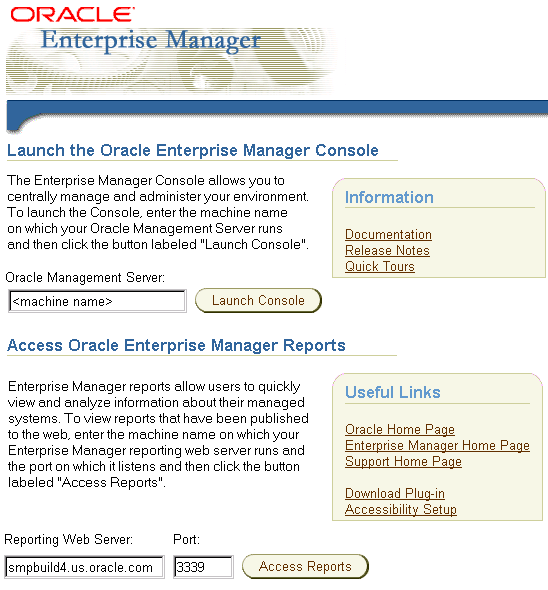
Table 5-5 describes how to start each Windows tool and where to go for more information on using these products.
| Tool | Start Procedure | More Information |
|---|---|---|
|
Event Viewer |
Choose Start > Programs > Administrative Tools > Event Viewer |
Your Microsoft operating system documentation |
|
Microsoft Management Console (MMC)Foot 1 |
Choose Start > Programs > Oracle - HOME_NAME > Configuration and Migration Tools > Administration Assistant for Windows NT |
Your Microsoft operating system documentation |
|
Oracle Performance Monitor for Windows NT |
Choose Start > Programs > Oracle - HOME_NAME > Configuration and Migration Tools > Oracle for Windows NT Performance Monitor |
"Using Oracle Performance Monitor for Windows NT" in Oracle9i Database Administrator's Guide for Windows Your Microsoft operating system documentation |
|
Registry Editor |
At the command prompt on Windows NT and 2000, enter: C:\> regedt32 At the command prompt on Windows 98, enter: C:\> regedit |
Chapter 9, "Configuration Parameters and the Registry" Your Microsoft operating system documentation |
|
Task Manager |
Right-click the Task Bar |
Your Microsoft operating system documentation |
|
User Manager |
Choose Start > Programs > Administrative Tools > User Manager |
"Authenticating Database Users with Windows" in Oracle9i Security and Network Integration Guide for Windows Your Microsoft operating system documentation |
| 1 MMC is started whenever Oracle Administration Assistant for Windows NT is started. |
This section describes Windows-specific information for using SQL*Loader (SQLLDR).
This section discusses possible values for the Operating System Dependent (OSD) file processing specifications string option, referred to in "SQL*Loader Control File Reference" in Oracle9i Database Utilities.
Stream record format in which each record is terminated by a record terminator. If "str terminator_string" is not specified, then the record terminator defaults to either the Windows NT-style record terminator (the two-character sequence carriage return, \r, followed by line feed, \n) or the UNIX-style record terminator (single-character line feed, \n). Maximum record size is 48 KB.
When processing stream format data files, SQL*Loader can usually recognize record terminators automatically, whether they are Windows NT-style or UNIX-style. So you usually do not need to specify which record terminator you are using.
For external table loads on NT, however, only Windows NT-style record terminators are recognized automatically. If your data file contains UNIX-style record terminators, you must specify the record terminator. If you are using SQL*Loader (with external_table option), then specify the UNIX-style record terminator by specifying "str '\n'" on the INFILE line in the SQL*Loader control file. For example:
INFILE mydata.dat "str '\n'"
You can also specify the record terminator in hex, by specifying "str x'0a'" (assuming an ASCII-based character set). For example:
INFILE mydata.dat "str x'0a'"
Note that the "0" (zero) before the "a" is required. If you are using SQL with an access parameter list to create the external table, then you must specify '\n' in a RECORDS DELIMITED BY clause. For example:
RECORDS DELIMITED BY '\n'
You can also use a hex string in this case. For example:
RECORDS DELIMITED BY 0x'0a'
Note that in this case, the "0" (zero) before the "x" and the "0" (zero) before the "a" are both required.
Fixed record format in which each record is exactly n bytes long. Record terminators are not required with fixed record format. If the record includes a record terminator, then the record terminator bytes are included in the number of bytes n.
Variable record format in which the length of each record in a character field is included at the beginning of each record in the datafile. Record terminators are not required with the variable record format. This format provides some added flexibility over the fixed record format and a performance advantage over the stream record format. You can specify a datafile that is to be interpreted as being in variable record format as follows:
INFILE "mydata.dat" "var n"
In this example, n specifies the number of bytes in the record length field. If n is not specified, SQL*Loader assumes a length of 5 bytes. Specifying n larger than 40 will result in an error. Lengths are always interpreted in bytes, even if character-length semantics are in effect for the file. This is necessary because the file could contain a mix of fields, some processed with character-length semantics and others processed with byte-length semantics.
The distribution media for SQL*Loader contains case study files for control files, datafiles, and setup files in ulcase1,...ulcase11 in the following directory: Oracle_Home\rdbms\demo.
When SQL*Loader executes, it can create a file called a bad file or reject file in which it places records that were rejected because of formatting errors or because they caused Oracle errors. If you have specified that a bad file is to be created, it overwrites any existing file with the same name; ensure that you do not overwrite a file you wish to retain.
When preparing SQL*Loader control files (.ctl), you must follow certain syntax and notational conventions.
In full path descriptions, backslashes do not require escape characters or other special treatment. When embedding a single or double quotation mark inside a string delimited by double quotation marks, place a backslash escape character before the embedded quotation mark.
When specifying datatypes in the SQL*Loader control file, note that the default sizes of native datatypes shown in Table 5-6 are specific to Windows. These datatypes can be loaded with correct results only between systems where they have the same length in bytes. You cannot override these defaults in the control file. If the byte order is different between the systems, you can indicate the byte order of the data with the BYTEORDER parameter, or you can place a byte-order mark (BOM) in the file.
| Native Datatypes | Default Field Length |
|---|---|
|
DOUBLE |
8 |
|
FLOAT |
4 |
|
INTEGERFoot 1 |
4 |
|
SMALLINT |
2 |
| 1 The default listed is correct if INTEGER is specified without a size. But INTEGER(n) is also allowed. In that case, n specifies the size of the INTEGER field in bytes. |
| See Also:
Oracle9i Database Utilities for a complete list of options and instructions on using SQL*Loader |
The following Windows tools can be used to administer an Oracle database:
Event Viewer lets you monitor events in your system. An event is an important occurrence in the system or application (such as your Oracle database) that requires user notification. While messages for major events can appear on-screen as you work at your computer, events not requiring your immediate attention are recorded by Windows in the Event Viewer log file. You can then view this information at your convenience.
Event Viewer can be used to monitor Oracle database events, such as:
AS SYSDBAIn addition, the operating system audit trail is logged to Event Viewer.
| See Also:
"Monitoring a Database" in Oracle9i Database Administrator's Guide for Windows for specific instructions on accessing and using Event Viewer to monitor Oracle database events |
Microsoft Management Console provides a central location for network administration. Microsoft Management Console hosts applications (called snap-ins) that administrators can use to manage their networks. Oracle snap-ins enable database administrators to:
OracleServiceSIDOracle Performance Monitor for Windows NT is integrated into Microsoft's Performance Monitor. This tool enables you to view performance of processors, memory, cache, threads, and processes. Performance information provided includes device usage, queue lengths, delays, throughput measurements, and internal congestion measurements. This information is provided as charts, alerts, and reports.
You can use Oracle Performance Monitor to monitor key Oracle database information, such as:
You can use your findings to improve database performance.
| See Also:
"Using Oracle Performance Monitor for Windows NT" in Oracle9i Database Administrator's Guide for Windows for specific instructions on accessing and using Oracle Performance Monitor to monitor Oracle database performance |
Oracle9i database stores its configuration information in a structure known as the registry. You can view and modify this configuration information through Registry Editor. The registry contains configuration information for your computer and must not be accessible for editing by inexperienced users. Only experienced administrators should view and change this information.
Registry Editor displays configuration information in a format similar to Windows Explorer. In the left-hand window is a tree-like format consisting of keys (or folders). When one of these keys is highlighted, parameters and values assigned to that key are displayed in the right-hand window.
When you install products from your CD-ROM, configuration parameters are automatically entered in the registry. These parameters are read each time your Windows computer is restarted and whenever an Oracle product is started. These parameters include settings for:
| See Also:
Chapter 9, "Configuration Parameters and the Registry" for definitions of Oracle database configuration parameters and specific instructions on using the registry to modify Oracle9i database configuration parameters |
Task Manager has three display options:
User Manager enables you to manage Windows computer security and create user accounts on Windows NT. With User Manager, you can:
| See Also:
Manually Administering External Users and Roles" in Oracle9i Security and Network Integration Guide for Windows for specific instructions on using User Manager to perform Oracle database administration |
Windows NT Resource Kit includes several diagnostic and tuning utilities.
QuickSlice provides a quick overview of what is occurring on the system, using a graphical user interface.
Process Viewer summarizes resource usage by a process.
Process Explode provides a detailed display of resource usage by a process.
Task List displays resource usage and other details of a process when its processor identifier or process name is given as an argument. This tool also displays a list of executables and DLLs associated with a process.
See Also:
|
|
 Copyright © 1996, 2002 Oracle Corporation. All Rights Reserved. |
|