| Oracle9i Real Application Clusters Setup and Configuration Release 2 (9.2) Part Number A96600-02 |
|
|
View PDF |
| Oracle9i Real Application Clusters Setup and Configuration Release 2 (9.2) Part Number A96600-02 |
|
|
View PDF |
This chapter describes the highlights of installing and configuring Oracle Enterprise Manager for use in Real Application Clusters environments. The topics in this chapter include:
Oracle Enterprise Manager (EM) supports the administration of cluster databases by using Server Management (SRVM) to perform Real Application Clusters-specific tasks. SRVM includes all the components of EM, such as the Intelligent Agent Control Utility, the Server Control Utility (SRVCTL), and the Global Services Daemon.
EM provides tools to manage, monitor, and administer even the most complex network of databases from a single point known as the Enterprise Manager Console. You can use EM with single-instance Oracle databases as well as with Real Application Clusters databases. Within the context of EM, SRVM includes the instance management utilities shown in Table 7-1:
| Component | Description |
|---|---|
|
Server Control (SRVCTL) |
The SRVCTL Utility serves as a single point of control between the Oracle Intelligent Agent and each node. SRVCTL uses Remote Method Invocation (RMI) to communicate with the Global Services Daemon on other nodes. SRVCTL is installed on the nodes. |
|
Global Services Daemon (GSD) |
Global Services Daemon (GSD) receives requests from a SRVCTL command to execute administrative tasks, such as startup or shutdown. You execute a SRVCTL command on any node and the results are returned to you. The GSD is installed on the nodes and is implemented on UNIX, Windows NT, and Windows 2000 operating systems. |
The Global Services Daemon (GSD) enables EM or the SRVCTL utility to perform system management tasks. It is important that you do not kill this process.
The Oracle Intelligent Agent invokes SRVCTL to execute jobs. The multiple GSDs then receive a request from an SRVCTL command, and the results are returned to SRVCTL, then to the Agent, and then to the console as shown in Figure 7-1:
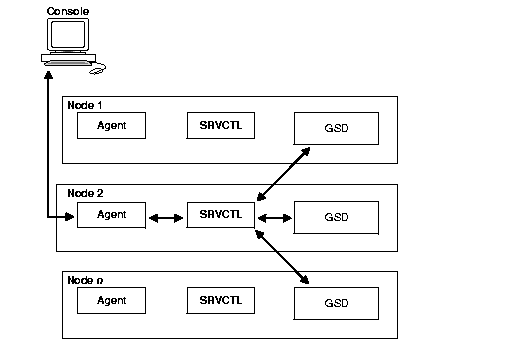
See Also:
|
Each node must meet the requirements as shown in Table 7-2 to perform Real Application Clusters-specific tasks by way of SRVM from the Console. You met these requirements if you followed the database creation procedures described in Part I of this book, "Setup and Configuration of Oracle9i Real Application Clusters".
| Node Requirements | References |
|---|---|
|
Ensure Oracle9i Enterprise Edition, with Real Application Clusters, and the Oracle Intelligent Agent are installed on each node in the cluster. |
Part I of this book, "Setup and Configuration of Oracle9i Real Application Clusters". |
|
Each instance's Oracle System Identifiers (sid) in the cluster database must be unique. |
Part I of this book, "Setup and Configuration of Oracle9i Real Application Clusters". |
|
Each node must have a |
Part III of this book, "Oracle Enterprise Manager Installation Highlights for Real Application Clusters". |
|
The listener.ora file must define a listener for each node with: |
Part III of this book, "Oracle Enterprise Manager Installation Highlights for Real Application Clusters". |
|
The |
Part I of this book, "Setup and Configuration of Oracle9i Real Application Clusters". |
|
Make sure that the Global Services Daemon is running on each managed node using the On Windows NT and Windows 2000 platforms, this daemon is called OracleGSDService and you should run the |
Part I of this book, "Setup and Configuration of Oracle9i Real Application Clusters". |
|
The |
Part I of this book, "Setup and Configuration of Oracle9i Real Application Clusters". |
You can run the individual EM components on separate machines or combine the components on separate machines to collaboratively manage the complete Oracle environment. You can also run the console in standalone mode as described under the following headings:
The Console, with the aid of the Management Server, remotely manages the databases for both nodes as shown in Figure 7-2. The Console and the Management Server are running on a Solaris, Windows NT, or Windows 2000 machine using an Oracle database as a repository. Although the nodes share an Oracle database, the repository is not created in the shared database. In addition, the Oracle Intelligent Agent runs on both nodes.
|
Note: The Oracle Intelligent Agent does not need to be running unless you are managing the repository database using the EM job and event systems. |
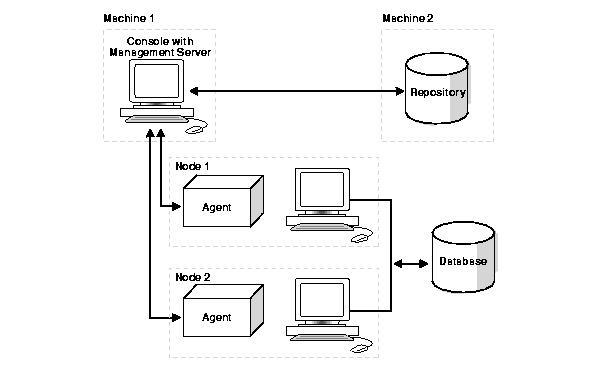
The Repository is on a separate Solaris, Windows NT, or Windows 2000 machine with an Oracle database that is used solely as a repository as shown in Figure 7-3. The Oracle Intelligent Agent does not need to be running on the machine that only hosts the repository.
The Management Server remotely manages the databases for the Console on a Windows machine. The Console is running on a Windows NT, Windows 95, Windows 98, or Windows 2000 machine.
The nodes run an Oracle database. The repository is not created in this database, and the Oracle Intelligent Agent runs on both nodes.
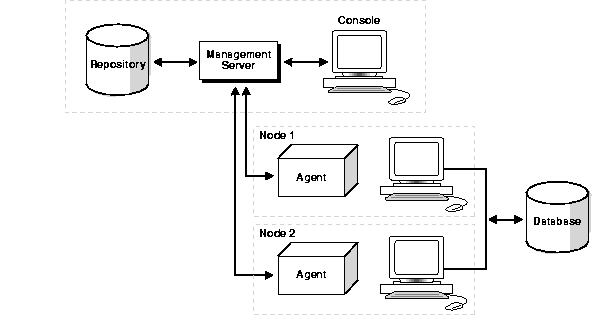
To run the EM console in standalone mode without a connection to the Management Server, manually enter the connection details for the cluster database instances that you want to manage. If you have a tnsnames.ora file, then you can use the cluster databases listed in it as targets.
If you have entered the connection details for the cluster database, the database is displayed as a single instance database target. In this case, the startup and shutdown menu items would only start and stop the instance to which the connection has been established.
This section describes the installation and configuration process for EM in Real Application Clusters.
See Also:
|
You must configure the EM with two types of credentials:
EM uses cluster database credentials when establishing connections to Real Application Clusters, such as when the cluster or database instance is expanded in the Console's navigator. Startup and shutdown operations use the node credentials in addition to the cluster database credentials.
The cluster database credentials you configure must identify a valid DBA user with SYSDBA or SYSOPER privileges for the database on the target node. This enables you to expand the Database folder in the Navigator window and to perform connection and job execution operations. If you do not identify a valid database user, EM prompts you for this information each time you attempt to connect to the database.
You must also identify an operating system user to run jobs on particular nodes, such as starting or stopping an instance. Although you submit a job from the Console, the job scripts reside on the node where the Oracle Intelligent Agent runs. For this reason, you must configure a user that has operating system access to the node.
To complete the installation process, you must complete the following tasks related to creating accounts, granting privileges, and setting credentials.
On UNIX, this user can be the oracle account set up during the installation process.
On Windows NT or Windows 2000, create a Windows user account. You must be a member of the "Administrators" group and you must also select the Logon on as a batch job User Right policy.
| See Also:
Microsoft Corporation documentation at http://www.microsoft.com/ for details on setting up User Accounts, Group Membership, and User Right Policy information. |
Identify a current user, such as SYSTEM, or create a new user that will connect, start, and stop the database.
Once you identify a user, ensure it has SYSDBA or SYSOPER privileges. SYSDBA and SYSOPER privileges contain all the system privileges you need to manage the database.
To grant SYSDBA or SYSOPER privileges to a user, use the GRANT command:
SQL>GRANT sysdba tousername;SQL>GRANT sysoper tousername;
You must set user credentials for the cluster database, each cluster database instance, and each node.
To set credentials:
The Edit Administrator Preferences dialog box appears.
Enter a DBA user name and password that has SYSDBA or SYSOPER privileges for the target database, such as SYSTEM/password, and select SYSDBA or SYSOPER from the Role list.
|
Important: The |
See Also:
|
|
Note: Oracle Performance Manager can be run with or without running EM. If you run this product as a standalone product, then you do not have to configure EM. |
To configure Oracle Performance Manager, perform the following tasks:
Start Oracle Performance Manager in Standalone mode or from the Console.
See Also:
|
You can access statistical charts from the Cluster Databases folder or from the Databases folder.
If the login occurred from the Console or if you selected the Login to the Oracle Management Server option in the Performance Manager Login dialog box, then you can expand the Cluster Database Instances folder to display the instances from which the list of available charts can be obtained.
Once you expand the Instances folder, expand Real Application Clusters.
If you did not specify credentials for the instances, as described in "Task 2: Specify Preferred Credentials for Nodes and Database", then the Instances Logon dialog appears when you attempt to expand an instance.
| See Also:
Oracle9i Real Application Clusters Deployment and Performance for detailed information on the Performance Manager charts |
Enter a database user and password.
If the login occurred in standalone mode or if you selected the Standalone, no repository connection option in the Performance Manager Login dialog box, then you can access the Real Application Clusters charts from the Databases folder:
The Database Logon dialog prompts you for the required Oracle database credential.
See Also:
|