Release 2 (9.2)
Part Number A96573-01
Home |
Book List |
Contents |
Index |
 Master Index |
 Feedback |
| Oracle Advanced Security Administrator's Guide Release 2 (9.2) Part Number A96573-01 |
|
Use Oracle Enterprise Login Assistant to manage wallets and passwords, including those stored locally or in an LDAP directory, and to enable or disable secure SSL connections.
You can use Oracle Enterprise Login Assistant for both (i) SSL-authenticated enterprise users, and (ii) password-authenticated enterprise users.
This chapter describes Oracle Enterprise Login Assistant, and contains the following topics:
Oracle Enterprise Login Assistant is a client-side tool that can be used by both certificate-based and password-based enterprise users.
For certificate-based users, it provides easy access to existing wallets and PKI certificates, while masking their underlying complexity. Once users securely open their wallets using Enterprise Login Assistant, they can be authenticated to a centrally-located LDAP directory service with a single sign-on (SSO), and can thence connect to multiple databases without providing additional database passwords. They can also use Enterprise Login Assistant to upload encrypted wallets to and download them from the LDAP directory, and they can update directory passwords (Oracle Internet Directory only), database passwords, and wallet passwords.
For password-based users, Enterprise Login Assistant provides the capability to set up and manage a single, global password for accessing multiple databases thus obviating the need to set up and manage wallets and certificates. Password-based users must enter this password for each respective database connection.
For all enterprise users, this provides strong authentication, secure connections, and enhanced ease-of-use.
Refer to the Oracle operating system-specific documentation for Oracle Enterprise Login Assistant startup instructions.
This part contains the following topics:
| See Also:
Chapter 17, Using Oracle Wallet Manager, for information about managing wallets with Oracle Wallet Manager. |
Upon startup, Oracle Enterprise Login Assistant searches for an installed wallet in the default system location that is defined in the Oracle operating system-specific documentation. If it finds an installed wallet, the login window appears (Figure 18-1):
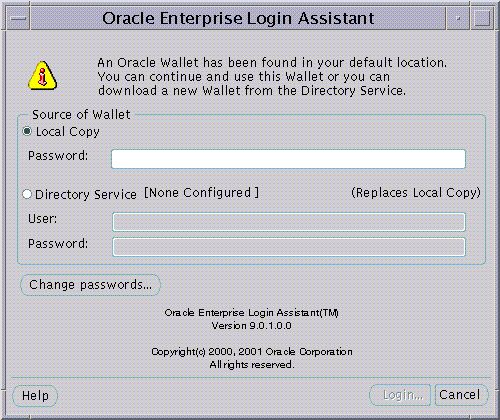
Text description of the illustration ela0008.gif
To establish a secure SSL connection using your local wallet:
Enterprise Login Assistant creates a copy of the wallet in the local file system, and you are returned to the logged-in state; the Logged-In Window appears (Figure 18-2). This step enables autologin.
|
Note: Oracle wallets are always encrypted upon creation in both the LDAP directory and the local file system. However, when autologin is enabled, the wallet is obfuscated to enable autologin access. See Also: obfuscation |

Text description of the illustration ela0005.gif
If Enterprise Login Assistant does not find a wallet installed on the local system, the following window appears (Figure 18-3):
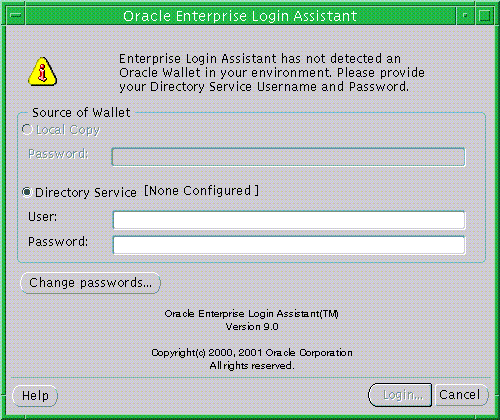
Text description of the illustration ela0001.gif
To download a new wallet from the LDAP directory see the next section.
Enterprise Login Assistant can download a wallet from an LDAP directory to your local system.
To connect to an LDAP directory and download a wallet:
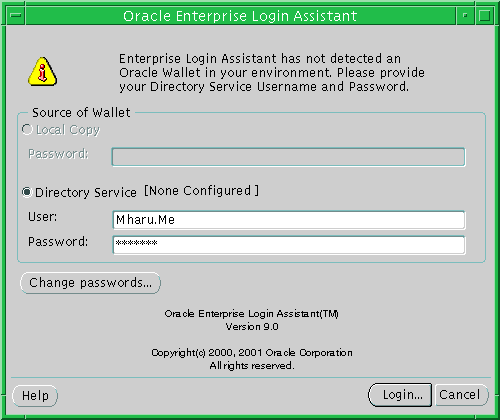
Text description of the illustration ela0003.gif
Enterprise Login Assistant attempts to connect to the directory and download a wallet. If there is no directory service, it prompts for the directory service hostname and port (contact your System Administrator for further details).
You can use Enterprise Login Assistant to change the following passwords:
This password is used to access your local wallet.
This password is used to bind to Oracle Internet Directory.
This is the single, global password used by enterprise users to authenticate to multiple databases.
To change a password:
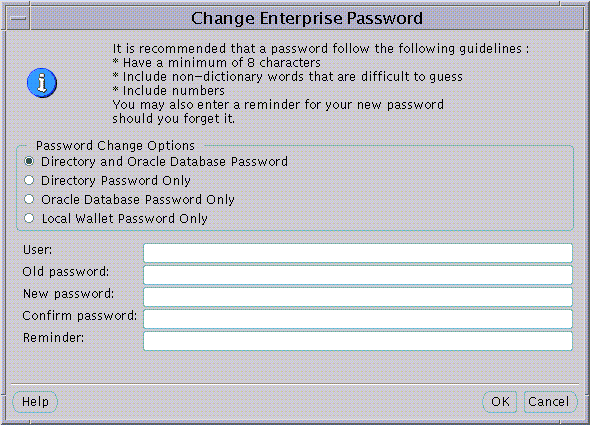
If the Old password you entered matches the existing password(s), Enterprise Login Assistant updates the selected password(s) with the new password and optional hint, displaying the following message to confirm successful update:
Password changed successfully.
Choose the OK button to exit the dialog box.
|
Caution: Although Oracle Enterprise Login Assistant provides reminders (hints) to aid in the recovery of lost wallets, such reminders are not encrypted--and should only be used with restricted access control lists (ACLs). See: Oracle Internet Directory Administrator's Guide for information about configuring ACLs. Consider the following guidelines for reminders:
|
To upload a wallet to an LDAP directory:
Use Oracle Enterprise Login Assistant to disable single sign-on communications from server-side applications.
To log out and disable the SSL connection:
Enterprise Login Assistant displays the following warning:
If you log out, your applications will no longer use the security credentials of your wallet.
This part contains the following topics:
You can use Enterprise Login Assistant to change the following passwords:
This password is used to bind to Oracle Internet Directory.
This is the single, global password used by enterprise users to authenticate to multiple databases.
|
 Copyright © 1996, 2002 Oracle Corporation. All Rights Reserved. |
|