Release 9.2.0
Part Number A96679-01
Home |
Book List |
Contents |
Index |
 Master Index |
 Feedback |
| Oracle Enterprise Manager Getting Started with Oracle Change Management Pack Release 9.2.0 Part Number A96679-01 |
|
The Change Manager application is the Oracle Change Management Pack central interface. Change Manager gives you direct or indirect access to all of the Oracle Change Management Pack operations (in cases where Change Manager cannot directly perform an operation, such as capturing or comparing object definitions, Change Manager starts the application that performs that operation).
You can run Change Manager connected to an Oracle Management Server or not connected to an Oracle Management Server. When you run Change Manager without connecting to an Oracle Management Server, you are running Change Manager standalone.
When you run Change Manager connected to an Oracle Management Server:
When you run Change Manager standalone:
A standalone repository is required to store Change Management Pack objects created during a standalone Change Management Pack session. Read and follow the steps to perform before creating a standalone repository in the Oracle Enterprise Manager Configuration Guide.
The next time you start Change Manager standalone, a repository login dialog box prompts you for the Username, Password, and Service credentials of the user that owns the schema to be used for your standalone repository. When you provide the credentials for that user, the standalone repository tables needed by the Oracle Change Management Pack applications will be created for you in that user's schema.
At some point after creating a standalone repository for Change Management Pack objects created during your Change Management Pack sessions, you might decide that you want to use a different standalone repository.
To start using a different standalone repository, you must:
Removing these lines from ClientConfig.properties removes information about the current standalone repository that is being used for standalone Change Management Pack objects.
Change Manager uses the information in the ClientConfig.properties file to determine the standalone repository in which to store information from your standalone Change Management session.
You can start the Change Manager application in any of the following ways:
When Change Manager is started from the Console using any of these methods, the mode in which the Console is running (connected to the Oracle Management Server or standalone) determines the mode in which Change Manager will run.
oemapp ocm
When you start Change Manager using this method, you are prompted whether you want to run Change Manager connected to the Oracle Management Server or standalone.
When you start Change Manager using this method, you are prompted whether you want to run Change Manager connected to the Oracle Management Server or standalone.
See "Starting Change Management Pack Applications from Change Manager" for more information on starting the other Change Management Pack applications from Change Manager.
The Change Manager main window (see Figure 2-1) has a navigator tree on the left and a detail view on the right.
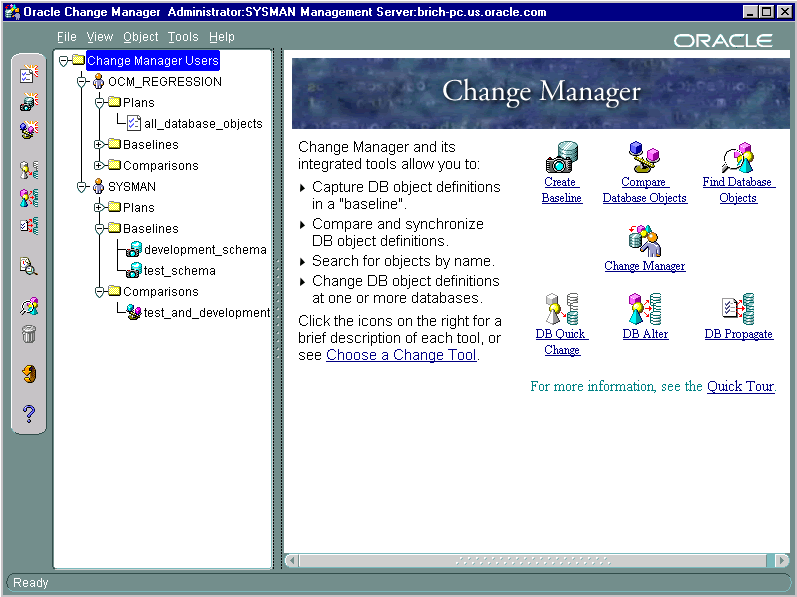
In Figure 2-1, Change Manager is running connected to an Oracle Management Server. The navigator tree displays the following Oracle Change Management Pack objects, organized by owner:
The tree contains the Plans, Baselines, and Comparisons folders, even if objects of these types have not been created yet.
If Change Manager is running standalone, the tree displays only the Change Management Pack objects belonging to the owner of the standalone repository being used.
If the Change Manager navigator tree contains no objects, this means that no change plans, baselines, or comparisons have been created in the repository. When you create these objects, they appear in the Change Manager tree.
When you select a Change Management Pack object or object folder and click the right mouse button, a context menu is displayed that lists the operations that can be performed in the current context. If you select an object that you do not own, some of the operations on the context menu are unavailable (for example, you cannot remove or modify an object that you do not own, because you have read-only access to objects owned by other users). On the context menu, choose any available operation that you are interested in performing.
When the Change Manager Users folder (the root of the Change Manager tree) is selected (as in Figure 2-1), the detail view to the right of the Change Manager tree provides information about Oracle Change Management Pack applications and the operations that they can perform. Click on an application's icon in the detail view to learn more about the operations that the application can perform.
When other folders or objects are selected in the Change Manager tree, the detail view provides related information about the selected folder or object.
You start the other Oracle Change Management Pack applications and viewers from Change Manager, as follows:
Choose Tools->DB Alter.
Choose Object->Create Baseline.
Choose Object->Compare Database Objects.
Choose Tools->DB Propagate.
Choose Tools->DB Quick Change.
Choose Object->Create Change Plan, then in the Create Change Plan Options dialog box, click Create Change Plan Manually.
Expand the Change Manager folder, user folder, and Baselines folder in the Change Manager tree, select a baseline, then choose Object->View Baseline.
Expand the Change Manager folder, user folder, and Comparisons folder in the Change Manager tree, select a comparison, then choose Object->View Comparison.
You can also start a Change Management Pack application by clicking the Change Manager toolbar icon for that application.
When you start a Change Management Pack application from Change Manager, the mode in which Change Manager is running (connected to the Oracle Management Server or standalone) determines the mode in which the other Change Management Pack application will run.
Table 2-1 describes how to use Change Manager to perform different types of baseline operations.
For more information on working with baselines, see:
Table 2-2 describes how to use Change Manager to perform different types of comparison operations.
For more information on working with comparisons, see:
Table 2-3 describes how to use Change Manager to perform different types of change plan operations.
| Operation | Steps for Performing the Operation |
|---|---|
|
Create a new change plan |
Choose Object->Create Change Plan. Then in the Create Change Plan Options dialog box, select the name of the application that you want to use to create the change plan (the Create Manually option lets you use Plan Editor to create the plan). See Chapter 3, "Using Plan Editor" for more information on using Plan Editor to create a change plan. |
|
View and modify a change plan |
Select the change plan in the tree, then choose Object->Edit Change Plan. This lets you view and modify the change plan using Plan Editor. See Chapter 3, "Using Plan Editor" for more information on using Plan Editor to edit and modify a change plan. |
|
Delete a change plan |
Select the change plan in the tree, then choose Object->Remove. This deletes all versions of the change plan. |
|
Rename a change plan |
Select the change plan in the tree, then choose Object->Edit Change Plan. On the General page for the plan in Plan Editor, edit the name of the plan, then choose File->Refresh. This updates the plan name in the Plan Editor tree. Choose View->Refresh in Change Manager to see the plan's new name displayed in the Change Manager tree. |
|
Export a change plan to a file |
Choose Tools->Export Plans/Baselines/Comparisons, then specify the change plan to export and the name of the export file. |
|
Import a change plan from a file |
Choose Tools->Import Plans/Baselines/Comparisons, then specify the name of the export file and the change plan to import. |
|
Create a new version of a change plan |
None. Oracle Change Management Pack automatically creates a new version of a change plan when necessary to ensure that the history features for the change plan work properly. |
|
View a previous version of a change plan |
Select the change plan in the tree, then choose Object->Show Versions. In the Versions dialog box, click the version you want to view, then click View. |
|
Delete a previous version of a change plan |
Select the change plan in the tree, then choose Object->Show Versions. In the Versions dialog box, click the version you want to delete, then click Remove. |
|
View history entries for change plan tasks |
Choose View->Show History. In the History dialog box, view history entries for pending plan tasks on the Pending page and view history entries for completed plan tasks on the History page. |
For more information on working with change plans, see:
You can view history entries that show the status of the following Oracle Change Management Pack tasks:
By viewing the history entries for pending tasks and completed tasks, you can determine when each Oracle Change Management Pack task was performed and its completion status.
To view the history entries for tasks in the current Oracle Change Management Pack repository, on the Change Manager View menu, choose the Show History option, which displays the History dialog box. The History dialog box allows you to view both pending tasks and completed tasks.
Click the Pending tab of the History dialog box to view pending tasks. Pending tasks are script executions that need to be kept or undone. See "Executing the Script with Plan Editor" for more information on keeping or undoing the changes made by a change plan script.
The history entries on the Pending page of the History dialog box enable you to keep track of the Oracle Change Management Pack pending tasks, which need further attention. Each row on the Pending page is a history entry for one pending task.
When you complete a pending task and refresh the History dialog box, the entry is moved to the History page. You also have the option of manually moving an entry for a pending task to the History page.
On the Pending page, you can perform the operations shown in Table 2-4:
You are notified of any pending tasks on the Pending page and are given the opportunity to complete them each time you exit Change Manager.
Click the History tab of the History dialog box to view completed tasks.
The history entries on the History page of the History dialog box enable you to track the Oracle Change Management Pack tasks that have been completed or that have been manually moved from the Pending page to the History page. Each row on the History page is a history entry for one completed task or a pending task that was manually moved from the Pending page. The status for a particular history entry tells you whether the task completed successfully or not.
On the History page, you can perform the operations shown in Table 2-5:
After you create a baseline specification, you can use the specification to generate multiple baselines over time. Similarly, after you create a comparison specification, you can use it to generate multiple comparisons over time. New versions of a change plan are created automatically when necessary to ensure that the history features for change plans work properly.
By default, when you select a change plan, baseline, or comparison in Change Manager, any operations you perform are carried out on the latest version of that object. In some cases, however, you may want to view or remove an earlier version of the object. To do so, after you select the object in Change Manager, on the Object menu, click Show Versions. This displays the Versions dialog box. In the Versions dialog box, select the version of the object that you are interested in, then click View to view the selected version of the object in the appropriate Oracle Change Management Pack window or click Remove to remove the selected version of the object from the Oracle Enterprise Manager repository.
|
Note: When you remove a version of a change plan, baseline, or comparison, the version numbers for the remaining versions of that object remain the same. |
You can export and import change plans, baselines, and comparisons using Change Manager. After you export one or more of these objects to a file, you can then import the objects into another repository, which copies the objects from one repository to another.
To export change plans, baselines, or comparisons:
To import change plans, baselines, or comparisons:
In the Import Plans/Baselines/Comparisons dialog box, select the object or objects that you want to import, then click Import. If the import utility discovers that any of the objects being imported has the same name as an existing object in the current repository, you will be prompted to either rename the object being imported or to cancel the import operation for that object.
Table 2-6 shows the database privileges and roles you must have to perform Oracle Change Management Pack operations in an Oracle 9.x database.
| Operation | Required Database Privilege or Role |
|---|---|
|
Create a baseline, change plan, or comparison |
|
|
Run a change plan script that modifies objects in your schema |
The script will succeed unless it tries to do either of the following: |
|
Run a change plan script that modifies objects in schemas other than yours |
DBA role, or if the script tries to operate on or create new references to objects in the schema, you must have the appropriate privileges on those objects |
|
Run a change plan that modifies non-schema objects |
DBA role |
Table 2-7 shows the database privileges and roles you must have to perform Oracle Change Management Pack operations in an Oracle 8.x database.
The CM_SELECT_ROLE role can be created in Oracle 8.x databases by running the ocmselectrole.sql script at the database. You must be logged in as SYS to run the ocmselectrole.sql script that creates the CM_SELECT_ROLE role in an Oracle 8.x database. After the CM_SELECT_ROLE role is created, it can be granted to users that need to create baselines, change plans, or comparisons that access objects in that database.
The ocmselectrole.sql script is located in the $ORACLE_HOME/sysman/admin directory where Oracle Enterprise Manager is installed.
If while performing change management operations you receive error messages about objects that do not exist, these messages may mean that you lack the appropriate privileges to access those objects.
If you do not have the DBA role and you generate a script for a change plan, Oracle Change Management Pack places a warning in the impact report. The warning tells you that you do not have the DBA role. It also says that:
|
 Copyright © 1996, 2002 Oracle Corporation. All Rights Reserved. |
|