Release 9.2.0
Part Number A96672-01
Home |
Book List |
Contents |
Index |
 Master Index |
 Feedback |
| Oracle SNMP Support Reference Guide Release 9.2.0 Part Number A96672-01 |
|
This chapter discusses the general procedures for configuring SNMP for Oracle databases on the Windows NT and Unix platforms and Oracle Enterprise Manager. Keep in mind that the SNMP configuration is operating system specific. For more comprehensive configuration information, see the installation or configuration guide specific to your platform.
|
Note: The SNMP configuration is case sensitive. Specify all occurences of community names in the same case. |
Before you can integrate SNMP with the Intelligent Agent, you need to do a few things first. These include:
To install the SNMP network service on NT:
A generated list of available network services shows in the Network Service window.
You need the original NT installation CD to copy the SNMP service files.
From the Network dialog, select the Bindings tab. This action forces the operating system to recognize the services changes.
Follow the procedure below to configure the SNMP Network Service on Windows NT:
The Oracle Intelligent Agent supports SNMP, allowing third-party systems management frameworks to use SNMP to receive SNMP traps directly from the Agent. By configuring the Agent to recognize SNMP requests from the master agent, third-party systems can gather relevant data.
The software must be the same version as the Intelligent Agent and installed in the same ORACLE_HOME.
After the installation completes, the following new NT services will be created:
If you do not install the Intelligent Agent software in the default $ORACLE_HOME, the names of all the services will begin with the following:
Oracle<home name>
In order for the SNMP master agent to communicate with both the standard SNMP service and the Intelligent Agent, the SNMP services file must be configured properly.
The port is specified in the SERVICES file located in the NT_HOME\SYSTEM32\DRIVERS\ETC directory.
Make sure that you have the following lines in the file:
snmp 1161/udp snmp snmp-trap 1162/udp snmp
System performance will improve if more computer addresses can be resolved locally. Even if you use DHCP and WINS, adding the IP addresses will speed up the SNMP integration.
Use the following procedure to modify the Master Peer Agent configuration file to reflect the SNMP configuration.
The port is specified in the TRANSPORT section of the MASTER.CFG file located in the ORACLE_HOME\NETWORK\ADMIN directory.
For example, add the following section to the file:
TRANSPORT ordinary SNMP OVER UDP SOCKET AT PORT 1161
COMMUNITY section of the MASTER.CFG file.
COMMUNITY public ALLOW ALL OPERATIONS USE NO ENCRYPTION
MANAGER section of the MASTER.CFG file.
10.10.10.10 SEND ALL TRAPS WITH COMMUNITY public
You only need to modify the manager section if you need to send traps, or use software that can manipulate and react to SNMP traps, such as HP Openview. For performance reasons, specify IP addresses here, instead of hostnames.
ENCAPS.CFG. This file is located in the ORACLE_HOME\NETWORK\ADMIN directory and is used to specify which non-PEER master agents are to be encapsulated.
You must add at least an AGENT entry, including MIB-subtrees manageable by NMS, for the encapsulated master agent.
See the example below:
AGENT AT PORT 1161 WITH COMMUNITY public SUBTREES 1.3.6.1.2.1.1, 1.3.6.1.2.1.2, 1.3.6.1.2.1.3, 1.3.6.1.2.1.4, 1.3.6.1.2.1.5, 1.3.6.1.2.1.6, 1.3.6.1.2.1.7, 1.3.6.1.2.1.8, 1.3.6.1.4.1.77 FORWARD ALL TRAPS;
After you complete the configuration, the next step is to start the SNMP services. It is important that you:
Before you can start the SNMP environment, you need to verify that no other services are running on the designated UDP ports.
ORANT\BIN directory, type the following command:
netstat -p udp -a
The results of this command list all active UDP ports on the computer. Port 161, and the SNMP port you specified in the SERVICES file must be unused.
You can also launch all relevant SNMP services by creating a batch file to automate the process. For example:
NET START "SNMP"NET START "SNMP Trap Service"Start C:\ORANT\BIN\AGENT C:\ORANT\NETWORK\ADMIN\master.cfg C:\ORANT\NETWORK\LOG\master.logNET START "Intelligent Agent service name"
Once you have sucessfully installed SNMP, you are ready to query the MIBs from your Network Management Station.
One way to test the SNMP environment is by using the SNMPUTILG tool. The Windows NT 4.0 Resource Kit Support Tools contains this SNMP troubleshooting tool that you can use to get basic information about the SNMP setup. The GUI SNMP Query/Set Utility (SNMPUTILG.EXE) Figure 2-1 replaces the previous command line SNMPUTIL.EXE tool.
|
Note: The Support Tools are not included in the full Windows NT 4.0 Resource Kit. You must download them separately at http://www.microsoft.com. |
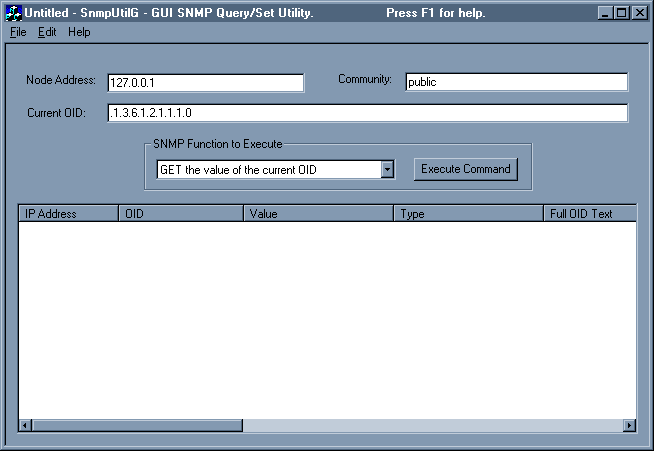
Text description of the illustration snmputil.gif
To start the GUI SNMP utility and test the value of an OID:
snmputilg on the Run line.
Issue the following OID to test for Oracle specific values:
.1.3.6.1.4.1.111.4.1.6.1.1. "index"
The following configuration instructions are for Unix platforms using O/S native or aster agents that use the Peer Technology. Oracle's Peer Master Agent supports.
Integrating SNMP on UNIX platforms includes the following:
Monitoring consoles use an SNMP Master Agent to communicate with the Oracle Intelligent Agent. The SNMP Master Agent and the Oracle Intelligent Agent must be configured correctly before the Oracle Intelligent Agent can communicate over SNMP to the Master Agent.
The necessary SNMP files are automatically installed when you install the Oracle Intelligent Agent. After installing the Oracle Intelligent Agent, edit the following files as described below:
$ORACLE_HOME/network/snmp/peer/CONFIG.master $ORACLE_HOME/network/snmp/peer/CONFIG.encap $ORACLE_HOME/network/snmp/peer/start_peer /etc/snmp/conf/snmpd.conf
To edit the CONFIG.master file, find the line beginning with MANAGER and change the IPaddress coded in this line to match the IPaddress of the machine where the SNMP traps will be sent.
To edit the CONFIG.encap file, find the line AGENT AT PORT. It normally reads AGENT AT PORT 1161 WITH COMMUNITY public. If you modify the port number from 1161, you must also modify the start_peer script.
To edit the start_peer script, find the line NEW_SNMPD_PORT= and verify that it is using the same port number listed above in the CONFIG.encap file. Find the line NEW_TRAPD_PORT= and verify the port number is different than NEW_SNMPD_PORT=.
Add the following line to the file:
trap <hostname or ipaddress>
Replace the information in brackets with the actual hostname or IPaddress of the local host where the file is located.
ps command to find them, and the kill command to terminate the processes.
For example:
ps -ef | grep snmp
This command starts all three processes. Then use the ps command to determine if all three processes were started:
ps -ef |grep peer ps -ef |grep snmpd ps -ef |grep snmp
Load the Oracle MIBs according to the instructions provided in your SNMP Console configuration guide.
The necessary SNMP files are automatically installed when you install the Oracle Intelligent Agent. For information on configuring the Intelligent Agent, see the Oracle Intelligent Agent User's Guide.
To configure the SNMP Master Agent, follow the steps listed in "Using only an SNMP Console." Then do the following:
If the proper MIBs were loaded into the SNMP console, a trap will be sent to the SNMP Master Console for each EM event that triggers.
|
 Copyright © 1996, 2002 Oracle Corporation. All Rights Reserved. |
|