Release 9.0.1
Part Number A88783-01
Home |
Book List |
Contents |
Index |
 Master Index |
 Feedback |
| Oracle Dynamic Services User's and Administrator's Guide Release 9.0.1 Part Number A88783-01 |
|
To get started with Oracle Dynamic Services, you must first configure and run the DSAdmin utility. Then you can use the DSAdmin utility to register a new service, browse through your list of registered services, and finally, execute a registered service. This chapter describes each of these topics.
To verify a successful installation, use the DSAdmin command-line utility (dsadmin on UNIX systems or dsadmin.bat on Windows NT).
The DSAdmin utility allows command-line interactions with the Oracle Dynamic Services engine and lets you perform common operations, such as service registration, service unregistration, and service execution testing.
In order to connect to services located outside of a firewall for testing the sample service, you must first configure the Dynamic Services proxy settings. To do this, you must run SQL*Plus and connect as dssys user and enter your <dssys-password> and execute three procedures as follows:
sqlplus dssys/<dssys-password> set serveroutput on exec ds_properties.show() exec ds_properties.setProperty('proxyHost','<www-your complete proxy name>') exec ds_properties.setProperty('proxySet','true')
For more information about setting these Dynamic Services properties, see Section 4.6.
Before you run the DSAdmin utility, you must configure its configuration XML file, DSAdminConfig.xml, located in the following directory:
On UNIX systems:
$<ORACLE_HOME>/ds/etc/dsadmin/
On Windows NT systems:
$<ORACLE_HOME>\ds\etc\dsadmin\
Note that this is the default path where the DSAdmin utility expects to find its configuration file.
DSAdminConfig.xml file in an editor.
With the basic Dynamic Services installation, only connections using the DSDirectDriver driver can be used. Therefore, the only element you need to change is DS_URL for connections that use the Direct driver.
<DS_CONNECTION_DESCRIPTOR name="Direct"> <annotation> -| For Nickname "Direct": | These are specifications of the Direct Driver class +| that will be used as well as the URL to be used with it </annotation> <DS_DRIVER>oracle.ds.driver.DSDirectDriver</DS_DRIVER> <DS_URL>jdbc:oracle:thin:@<your-host-name>:<your-port-number>:<your-SID></DS_URL> </DS_CONNECTION_DESCRIPTOR>
You can also have your own configuration file and point to it by running the command shown in Example 3-1 (the -c option and additional options are described later in this section).
On UNIX systems:
<ORACLE_HOME>/ds/bin/dsadmin -c <your config file>
On Windows NT systems:
<ORACLE_HOME>\ds\bin\dsadmin.bat -c <your config file>
The configuration file conforms to the specifications of an XML document containing elements and values. The specific elements that you can configure in the file are described in Table 3-1.
In order to use the other drivers, such as HTTP, HTTPS, and JMS, you must complete the advanced installation options (see Chapter 4 for more information). When the Servlet driver is used, requests are sent using HTTP to a Java servlet that directly interacts with a Dynamic Services engine in the same way the Direct driver does. This means that the two drivers may not necessarily share the same execution engine. See Section 1.3.1 through Section 1.3.3 for more information.
|
Note: The paths specified are relative; thus, you should always execute the DSAdmin utility from the Dynamic Services installation directory. |
Run the DSAdmin utility by executing the command shown in Example 3-2.
On UNIX systems: <ORACLE_HOME>/ds/bin/dsadminOn Windows NT systems: <ORACLE_HOME>\ds\bin\dsadmin
Following each prompt, enter the user name DSSYS, <DSSYS-password> (default is DSSYS), and 1 to select the DSConnection nickname named Direct.
The command-line options for running the DSAdmin utility are described in Table 3-2.
A Dynamic Services simple service package consists of the group of files shown in Figure 3-1, and is located in a local directory structure on your system.
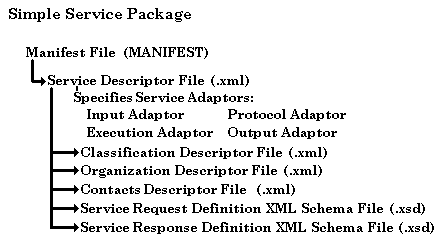
The MANIFEST file contains a pointer to the service descriptor file. The service descriptor file contains pointers within the appropriate XML tag definitions pointing to the following:
In addition, the service descriptor file specifies the service adaptors to be used (see Chapter 6 for more information about each of these files).
A compound service package invokes one or more other services and typically includes one additional file, a jar file, which contains all Java classes and property files needed by the compound service at execution time.
Simple and compound service packages to be used by Dynamic Services must be registered in the registry.
Registration is a two-step process:
The location of this information is in the service. Categories are organized into a Lightweight Directory Access Protocol (LDAP) hierarchical tree, and are therefore defined by a Distinguished Name (DN). Before registering a service package, you must be sure the category that it belongs to exists. If the category does not exist, it must be created.
The entire process of registering the sample service package, YahooPortfolio, is described, starting from category creation (see Section 3.2.1), to registering the service (see Section 3.2.2). You must complete instructions described in these two sections, then browse registered services described in Section 3.3, and finally execute a registered service Section 3.4. Successfully completing these sections is the test that your Dynamic Services installation and DSAdmin utility configuration is working properly.
See Section 3.2.1 and Section 3.2.2 for more detailed information on what these scripts do in creating a service package category and registering a service package.
Using a regular text editor, open the service descriptor file of the YahooPortfolio sample service package. The service package is stored in the following directory:
On UNIX systems: <ORACLE_HOME>/ds/demo/services/YahooPortfolioOn Windows NT systems: <ORACLE_HOME>\ds/demo\services\YahooPortfolio
As specified in the MANIFEST file, the location of the service descriptor file is relative to the service package in the following file:
On UNIX systems:/www.yahoo.com/dServices/sd/portfolio/yahoo_pfl.xmlOn Windows NT systems:\www.yahoo.com\dServices\sd\portfolio\yahoo_pfl.xml
In the service descriptor file header, it is specified that the service category (classification) information is available in an additional XML file stored in the same directory under the file name of yahoo_pfl_classification.xml. When viewing this file, note that the following category information is specified for the YahooPortfolio service package:
cn=portfolio, cn=finance, cn=business
Defined as a DN, this category information must be read in the following way: business is the parent category of finance, which is the parent category of portfolio. To create the needed category in the Dynamic Services engine, start the DSAdmin utility and navigate with the following steps:
bin/dsadmin -u dssys/<dssys-password>@Direct
Use the following command on Windows NT:
bin\dsadmin -u dssys/<dssys-password>@Direct
(The Direct driver is the only driver that allows registry manipulation.)
To create the set of categories required by the YahooPortfolio service package, issue the commands shown in Example 3-3.
AddCat cn=businessAddCat "cn=finance,cn=business"AddCat "cn=portfolio, cn=finance, cn=business"
|
Note: The quotation marks are important in order to treat the entire series of entries as one parameter. |
Once the service package categories have been created, you can register a new service package from the same DSAdmin utility menu by issuing the command in the same subshell, as shown in Example 3-4.
On UNIX systems:Register<ORACLE_HOME>/ds/demo/services/YahooPortfolioOn Windows NT systems:Register<ORACLE_HOME>\ds\demo\services\YahooPortfolio
|
Note: Information presented in Example 3-4 is case-sensitive. |
The service package directory is specified as a parameter.
The service package can also be presented in a zip archive file and you would then enter the path to that file instead.
|
Note: Anytime you make a change to any service-related file, you must reregister that service package using the DSAdmin utility Reregister command. |
Once a service has been registered, you can browse the list of service IDs in the same registry subshell by entering Search (S) under the Registry Service menu using the DSAdmin utility. You then need to specify the way in which you want to search the services, by category, by keywords, or by interface. Then, you must specify the matching search pattern. Category-based searches require exact pattern matches because the supplied matching pattern must exist; otherwise, nothing is returned. Example 3-5 shows how to search a list of registered services by category where the matching pattern includes the service ID of the YahooPortfolio service package.
Search CATEGORY "cn=portfolio, cn=finance, cn=business"
If a category that contains subcategories is specified, a list of the subcategories is also listed. For example, if the category on which to search is "cn=finance, cn=business", then a subcategory of "cn=portfolio, cn=finance, cn=business" is included in the result list. For example:
cn=business | cn=finance | cn=portfolio | urn:com.yahoo:
Keyword searches are based on keywords that are supplied in the service descriptor file. Wildcards are allowed. Thus, a keyword search with the pattern "*" returns a list of all the service IDs registered in the Dynamic Services engine as the following steps show.
bin/dsadmin -u dssys/<dssys-password>@Direct
Use the following command on Windows NT:
bin\dsadmin -u dssys/<dssys-password>@Direct
Search for services where KEYWORD="*"...DSREG.search: 2 - *... DSREG.search: 2 - *... Done Search Result: Service IDs: ------------ urn:com.cnnfn:finance.portfolio03 urn:com.dsFailOver:finance.portfolio03 urn:com.oanda:conversion.currency03 urn:com.ual:travel.mileage urn:com.yahoo:finance.ipfl04 urn:com.yahoo:finance.portfolio03 SubCategories: -------------- Done
Finally, searches based on the service interface finds matches with services using the same named request and response schema as those delineated by the interface. The interface name is case-sensitive. For example, if you are searching among all registered services only for those that use the "PortfolioService" interface name, you would enter that search string as shown in Example 3-7.
Search for services where INTERFACE="PortfolioService"...DSREG.search: 3 - PortfolioService... DSREG.search: 3 - PortfolioService... Done Search Result: Service IDs: ------------ urn:com.cnnfn:finance.portfolio03 urn:com.dsFailOver:finance.portfolio03 urn:com.yahoo:finance.portfolio03 SubCategories: -------------- Done
Once the service has been registered, you can execute it with the following commands:
The shell prompts you to choose a service ID from a list that was generated with a keyword search using "*" as the matching pattern. For synchronous execution, the final step is to choose the XML file that contains the request for that service as shown in Example 3-8. The shell waits until the service execution is complete and then, produces the response message.
|
Note: If you are running within an Intranet, you must set proxy information. If you have already completed the instructions described in Section 3.1.1, then you can execute the |
On UNIX systems: Exec Synch urn:com.yahoo:finance.portfolio03 <ORACLE_ HOME>/ds/demo/services/YahooPortfolio/pfl_req_ex.xml On Windows NT systems: Exec Synch urn:com.yahoo:finance.portfolio03 <ORACLE_ HOME>\ds\demo\services\YahooPortfolio\pfl_req_ex.xml - Sample Output - . . . EM.execute service: urn:com.yahoo:finance.portfolio03... Done. Writing synchronous Response <PortfolioResp xmlns="http://www.portfolio.org/Portfolio/Response" xmlns:xhtml=" http://www.w3.org/1999/xhtml"> <Quote> <Symbol>ORCL</Symbol> <Time>1:53PM</Time> <Price>13.61</Price> <Change>-11.16%</Change> <Volume>48,135,000</Volume> </Quote> <Quote> <Symbol>AAPL</Symbol> <Time>1:53PM</Time> <Price>20.82</Price> <Change>-3.57%</Change> <Volume>4,500,100</Volume> </Quote> </PortfolioResp> DSAdminShell.Execution>
After successfully executing the YahooPortfolio service, you can begin developing your own services. See Chapter 6 for information about how to build a service.
To configure and use other deployment views of Dynamic Services, such as HTTP/HTTPS, PL/SQL, or HTTP/Java Messaging Services (JMS), or to set up LDAP as a central master registry, see the appropriate sections in Chapter 4. Chapter 4 also describes other advanced features, such as enabling persistent auditing, manually fine-tuning Dynamic Services properties, and installing the management console.
|
 Copyright © 1996-2001, Oracle Corporation. All Rights Reserved. |
|