Release 9.2
Home |
Book List |
Contents |
 Master Index |
 Feedback |
| Oracle Ultra Search Online Documentation Release 9.2 |
|
 |
Related Topics |  |
 |
 |
|
The Ultra Search middle tier component includes the following:This section describes how to install and configure the Ultra Search middle tier component on a host that you have designated to be a Web server. You can install the Ultra Search middle tier component on multiple Web server hosts to handle a large number of incoming queries by end users.
- Ultra Search administration tool
- Ultra Search Java query API
- Ultra Search Java Server Page (JSP) sample query applications
The Ultra Search administration tool and the Ultra Search JSP query application are Java Server Page Web applications. These are three tier architecture applications. Figure 10 shows the relationship between the browser interface (the first tier), the Web server and the JSP engine (the middle tier), and the Oracle database (the third tier).Typically, you install JSP applications on the same host as your Web server. The Ultra Search JSP applications consist of Ultra Search Java libraries, JSP files, and an ultrasearch.properties configuration file. This file specifies which database the JSP application connects to.
Your Web server accepts requests from the browser and forwards all administration tool JSP page requests to the JSP engine for processing. To store and retrieve crawler configuration data, the JSP engine communicates with the Oracle database through the JDBC driver. See Figure 1.
To invoke the Ultra Search administration tool or the Ultra Search JSP query application, enter a URL that invokes those Web applications. The URLs are described later in this document. Use the Ultra Search administration tool to define Ultra Search instances, manage users, configure and schedule the Ultra Search crawler, and set query options. Use the Ultra Search JSP query application to search for documents gathered and indexed by the Ultra Search server component.
Figure 10: Ultra Search Architecture
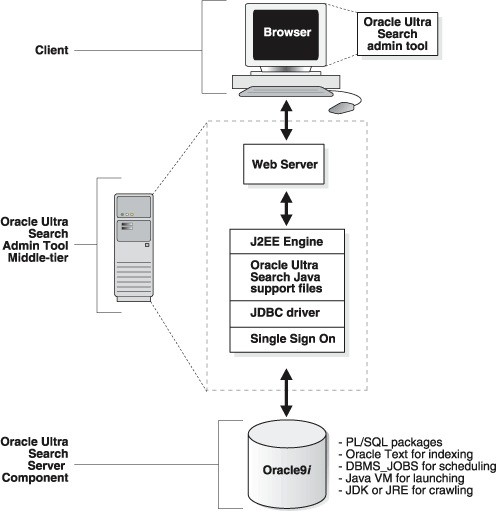
To use the administration tool, your browser must be Netscape version 4.0 or Microsoft Internet Explorer version 4.0 or higher.
To install with the Oracle database:There are two ways to configure the Ultra Search middle tier component:
Option 1: Install Ultra Search middle tier component into an Oracle home with Oracle HTTP Server preinstalled.Choose the installation option.If the Oracle HTTP Server is preinstalled, then the installer can automatically configure it to run the Ultra Search middle tier component. To obtain the Oracle HTTP Server, choose the "Server" install option from the Oracle Universal Installer (OUI) menu. Then, perform a custom install and choose the Oracle HTTP Server for installation.
Option 2: Install without Oracle HTTP server preinstalled.
If the Oracle HTTP Server is not preinstalled, then you must manually perform all configuration work that the installer does. If you use a different Web server, then you must also manually configure the Web server accordingly.
Start up OUI on the relevant host. Choose to install the Oracle9i client. Make sure to choose the "Administrator Install" or the "Custom Install" option. The OUI prompts for an Oracle home directory in which to install the middle tier component. This directory is referred to as $ORACLE_HOME.
To install with the Oracle Application Server:
Start the OUI on the relevant host. Choose the destination Oracle home name and full path, and do the following steps:
Note: If you decide to use a third party J2EE container or a servlet engine, then uncheck the option "Oracle9iAS Portal" on the "Component Configuration" screen of Oracle Installer, and see the section Deploying the Ultra Search EAR File on a Third Party Middle Tier.
- Choose the option "Oracle 9iAS Application Server 9.0.2.0.0", and click next.
- Choose the option "B. Portal and Wireless", and click next.
- On the "Available Product Components" screen, make sure "Oracle Ultra Search Extension for EMD 9.0.2.0.0" is checked. Click next.
- On the "Component Configuration" screen, make sure "Oracle9iAS Portal" is checked. This allows Oracle Portal Configuration Assistant to configure Oracle HTTP server and OC4J with Ultra Search. If you uncheck this option, then you must follow the instructions listed under Configuring Ultra Search Middle Tier Component with Oracle HTTP Server and OC4J to set up Oracle HTTP server and OC4J manually.
- Continue with the installation until Oracle9i Application Server is successfully installed.
Upon completion of this step, all middle tier component files are copied under the $ORACLE_HOME.
To install with the Oracle database:If you chose Option 1, then OUI automatically configures the Ultra Search middle tier component with Oracle HTTP server and Jserv. Proceed to the section Editing the ultrasearch.properties file.
If you chose Option 2, then you must manually perform the following steps to configure your existing Web server. The default Web server setup of Oracle 9.2 is Oracle HTTP server with Jserv. You can also deploy the Ultra Search middle tier component on Oracle HTTP server with Oracle J2EE container (OC4J). However, Oracle J2EE container is only available with Oracle9i Application Server. Proceed to the section corresponding to the Web server you decide to use to configure the Ultra Search middle tier component.
To install with the Oracle Application Server:
If you checked the "Oracle9iAS Portal" option on the "Component Configuration" Oracle Installer screen, then the configuration steps in the following section are automatically performed by OPCA. Proceed directly to section Editing the data-sources.xml File. If not, then you must manually perform the steps underConfiguring Ultra Search Middle Tier Component with Oracle HTTP Server and OC4J to configure your existing Web server.
You can also deploy Ultra Search Web applications using Oracle Enterprise Manager (EMD). For more information on Enterprise Manager, see the Oracle9iAS Administrator's Guide.
Configuring Ultra Search Middle Tier Component with Oracle HTTP Server and Jserv
- Oracle Universal Installer (OUI) automatically creates a Web server alias for the Ultra Search online documentation accessible through the administration tool:
- The Installer edits $ORACLE_HOME/Apache/jsp/conf/ojsp.conf to create an alias for the Ultra Search document root. The following line is added to that file:
Alias /ultrasearch/doc/ "$ORACLE_HOME/ultrasearch/doc/"- OUI automatically creates a Web server alias for the Ultra Search administration tool:
- The Installer edits $ORACLE_HOME/Apache/jsp/conf/ojsp.conf to create an alias for the Ultra Search JSP tree root. The following line is added to that file:
Alias /ultrasearch/admin/ "$ORACLE_HOME/ultrasearch/webapp/isearch_admin/"- OUI automatically creates a Web server alias for the Ultra Search JSP query application and welcome page:
- The Installer edits $ORACLE_HOME/Apache/jsp/conf/ojsp.conf to create an alias for the Ultra Search JSP tree root. The following line is added to that file:
Alias /ultrasearch/ "$ORACLE_HOME/ultrasearch/sample/"Note: This alias must be positioned last.- OUI automatically adds the Ultra Search mid tier library, the Ultra Search Java query API library and the JGL object library to the servlet engine Java classpath.
- The Installer edits $ORACLE_HOME/Apache/Jserv/etc/jserv.properties to include those files. The following five lines are added:
wrapper.classpath=$ORACLE_HOME/ultrasearch/lib/ultrasearch_midtier.jar
wrapper.classpath=$ORACLE_HOME/ultrasearch/lib/ultrasearch_query.jar
wrapper.classpath=$ORACLE_HOME/ultrasearch/lib/jgl3.1.0.jar
wrapper.classpath=$ORACLE_HOME/lib/mail.jar
wrapper.classpath=$ORACLE_HOME/lib/activation.jar- OUI automatically adds the Oracle9i JDBC thin driver to the servlet engine Java classpath.
- The Installer edits $ORACLE_HOME/Apache/Jserv/etc/jserv.properties to include that directory. The following three lines are added:
wrapper.classpath=$ORACLE_HOME/jlib/uix2.jar
wrapper.classpath=$ORACLE_HOME/jlib/share.jar
wrapper.classpath=$ORACLE_HOME/jlib/regexp.jar- OUI automatically adds the Oracle9i JDBC thin driver to the servlet engine Java classpath.
- The Installer edits $ORACLE_HOME/Apache/Jserv/etc/jserv.properties to include that directory. The following line is added:
wrapper.classpath=$ORACLE_HOME/jdbc/lib/classes12.zip- OUI automatically adds the directory containing the ultrasearch.properties file to the servlet engine classpath.
- The Installer edits $ORACLE_HOME/Apache/Jserv/etc/jserv.properties to include that directory. The following line is added:
wrapper.classpath=$ORACLE_HOME/ultrasearch/webapp/config/- The current version of Ultra Search middle tier component requires version 2.1 or higher of servlet.jar.
- To configure Jserv with version 2.2 of servlet.jar, edit $ORACLE_HOME/Apache/Jserv/etc/jserv.properties file, and add the following line: wrapper.classpath=$ORACLE_HOME/lib/servlet.jar
- Proceed to Editing the ultrasearch.properties File section.
Configuring Ultra Search Middle Tier Component with Oracle HTTP Server and OC4J (available with iAS only)
Note: To deploy Ultra Search Web applications, you must have a J2EE 1.2 container. Oracle Corporation recommends using Apache Web server and Oracle Containers for J2EE (OC4J). If you use a third party J2EE container or servlet engine, see the section Deploying the Ultra Search EAR File on a Third Party Middle Tier.1) For OC4J configuration, modify the following OC4J configuration files: server.xml, application.xml, and default-web-site.xml in $ORACLE_HOME/j2ee/OC4J_Portal/config/. The configuration of OC4J works with Ultra Search J2EE applications. See the OC4J documentation for more information of deploying EAR and WAR applications and for more advanced functionality's of OC4J.
- For server.xml, under <application-server> tag, add the following:
<application name="ultrasearch_admin" path="$ORACLE_HOME/ultrasearch/webapp/ultrasearch_admin.ear" />
<application name="ultrasearch_query" path="$ORACLE_HOME/ultrasearch/sample.ear" />
<application name="ultrasearch_portlet" path="$ORACLE_HOME/ultrasearch/webapp/ultrasearch_portlet.ear" />Note: These lines let OC4J know that it must deploy the Ultra Search EAR file, as well as define where this EAR files is. Ultrasearch_admin.ear contains the Ultra Search administration tool Web application. The sample.ear file contains the sample query JSP pages. After OC4J deploys sample.ear, you can see the $ORACLE_HOME/ultrasearch/sample directory. Use the JSPs in this directory to create you own query Web pages. For more information on this directory, see the section "Testing the Ultra Search JSP Query Application".
- For application.xml, under <orion-application> tag, add the following:
<library path="$ORACLE_HOME/ultrasearch/lib/ultrasearch_query.jar" />
<library path="$ORACLE_HOME/ultrasearch/webapp/config" />
<library path="$ORACLE_HOME/jlib/uix2.jar" />
<library path="$ORACLE_HOME/jlib/share.jar" />
<library path="$ORACLE_HOME/jlib/regexp.jar" />
<library path="$ORACLE_HOME/lib/mail.jar" />
<library path="$ORACLE_HOME/lib/activation.jar" />
<library path="$ORACLE_HOME/lib/xmlparserv2.jar" />
<library path="$ORACLE_HOME/jdbc/lib/nls_charset12.zip" />
<library path="$ORACLE_HOME/jdbc/lib/classes12.jar" />The preceding libraries are required for the Ultra Search administration tool and query Web application to run.Note: $ORACLE_HOME/ultrasearch/webapp/config contains the ultrasearch.properties file. For more information, see Editing the ultrasearch.properties File in the following section.
- For default-web-site.xml
For <web-site> tag, set port="<ajp13 port>" and add protocol="ajp13" as a attribute for <web-site> tag.2) Modify modOC4J configuration files. Add the following to $ORACLE_HOME/Apache/Apache/conf/mod_oc4j.conf:Under <web-site> tag, add the following:
<web-app application="ultrasearch_admin" name="admin" root="/ultrasearch/admin" />
<web-app application="ultrasearch_query" name="query" root="/ultrasearch/query" />
<web-app application="ultrasearch_portlet" name="query" root="/provider/ultrasearch" />The preceding lines describe which Web application (WAR file) in the Ultra Search EAR files will be deployed.
- The application field describes the application name. It should match the application name in server.xml.
- The name field describes the Web application name. This should match the WAR file name within the EAR file corresponding to the application.
- Root specify the virtual path for this Web application. The virtual path is the path you see under the URL. For the administrative Web application, access it using http://<hostname.domainname>:<HTTPport>/ultrasearch/admin/.
Note: The virtual path for a particular Web application is defined in three files: default-web-site.xml, mod_oc4j.conf, and application.xml in the META-INF directory of the EAR file. (The META-INF is created by extracting the EAR file.) You must modify the root attribute of web-app in default-web-site.xml, and the value enclosed by tag context-root in application.xml to change the virtual path point to each Web application.3) Add alias to Oracle HTTP Web server. Modify the $ORACLE_HOME/Apache/jsp/conf/ojsp.conf file to deploy the Ultra Search online help documentation and the Ultra Search welcome page:Oc4jMount /ultrasearch/admin/* ajp13://<host>:<ajp13 port>Where <host> is the host name of the computer where the OC4J is installed. And <ajp13 port> is the port for ajp13 protocol. It must match the <ajp13 port> listed under default-web-site.xml, and the OC4Jmount must match the root of web-app in default-web-site.xml
Oc4jMount /ultrasearch/query/* ajp13://<host>:<ajp13 port>
Oc4jMount /provider/ultrasearch/* ajp13://<host>:<ajp13 port>Note: With this modOC4J configuration, you must start the OC4J server manually with the command "java -jar oc4j.jar -config $ORACLE_HOME/j2ee/OC4J_Portal/config/server.xml" in the $ORACLE_HOME/j2ee/home/ directory. Module OC4J offers more functionality's, such as load balancing and fail over. Turn on this functionality based on your needs. See the official module OC4J documentation for the configuration of this functionality.
If you choose to install Ultra Search on an already existing database, then in addition to the preceding steps, the installation of Ultra Search on a customer's database is required. See Installing the Ultra Search Server Component on an Existing Database for more information.
- Alias /ultrasearch/doc/ "$ORACLE_HOME/ultrasearch/doc/" for Solaris
- Alias /ultrasearch/doc/ "$ORACLE_HOME\ultrasearch\doc/" for NT
- Alias /ultrasearch/ "$ORACLE_HOME/ultrasearch/sample/" for Solaris
- Alias /ultrasearch/ "$ORACLE_HOME\ultrasearch\sample/" for NT
Follow instructions in the next section to configure Ultra Search administration tool with Oracle single sign-on server, otherwise proceed to Editing the data-sources.xml File.
Configuring Ultra Search Administration Tool with Single Sign-On (SSO) Server (available with iAS only)
To configure the Ultra Search administration tool with Oracle single sign-on server, you must also follow the steps in the following section in addition to the configuration in the section Configuring Ultra Search Middle Tier Component with Oracle HTTP Server and OC4J.1) For OC4J configuration, modify the following OC4J configuration files: application.xml, and default-web-site.xml in $ORACLE_HOME/j2ee/OC4J_Portal/config/.
- For application.xml, under <orion-application> tag, add the following:
<library path="$ORACLE_HOME/jlib/repository.jar" />
<library path="$ORACLE_HOME/jlib/jndi.jar" />
<library path="$ORACLE_HOME/jlib/ldapjclnt9.jar" />
<library path="$ORACLE_HOME/j2ee/home/jazn.jar" />
<library path="$ORACLE_HOME/j2ee/home/jaas.jar" />
- For default-web-site.xml, under <web-site> tag, add the following:
<web-app application="ultrasearch_admin" name="admin" root="/ultrasearch/admin_sso" />2) Modify modOC4J configuration files. Add the following to mod_oc4j.conf:3) Modify Oracle HTTP server configuration file httpd.conf under $ORACLE_HOME/Apache/Apache/conf directory, add the following lines:Oc4jMount /ultrasearch/admin_sso/* ajp13://<host>:<ajp13 port><IfModule mod_osso.c>Access URL http://<hostname.domainname>:<HTTPport>/ultrasearch/admin_sso/ to log on to Ultra Search administration tool by using SSO authentication.
<Location /ultrasearch/admin_sso>
require valid-user
authType Basic
</Location>
</IfModule>Proceed to Editing the data-sources.xml File.
Deploying the Ultra Search EAR File on a Third Party Middle Tier
Because Ultra Search EAR files contain only Web applications (WAR files), they can be made to deploy on any J2EE 1.2 container. To do so, you need to know the Ultra Search WAR file name, the predefined URL root, and the Java library required.This section explains the Ultra Search EAR files that you need to know to deploy in a standard J2EE 1.2 container. It does not contain information on the configuration of each J2EE 1.2 container. See the documentation of the third party J2EE container for its configuration. For the exact configuration of Oracle HTTP server and Oracle J2EE container, see the section "Configuring the Ultra Search Middle Tier Component."
Deploying the Ultra Search Administration Tool
Ultra Search administration tool is a Web application contained in $ORACLE_HOME/ultrasearch/webapp/ultrasearch_admin.ear file. The following is the file structure of ultrasearch_admin. Extract the archived file by running the command "jar -xvf ultrasearch_admin.ear".ultrasearch_admin.ear META-INF/ application.xml orion-application.xml admin.war admin_sso.war ultrasearch_midtier.jar jgl3.1.0.jarNote: admin.war is the Ultra Search administration tool, and admin_sso.war is the Ultra Search administration tool with SSO (single sign-on) support.Both ultrasearch_midtier.jar and jgl3.1.0.jar are Java libraries used by admin.war and admin_sso.war. They are not EJBs. The context root for admin.war and admin_sso.war are /ultrasearch/admin and /ultrasearch/admin_sso. They are defined in META-INF/application.xml.
The following is the structure of admin.war and admin_sso.war. They contain the same set of files. You can see it by running the command "jar -xvf admin.war" and "jar -xvf admin_sso.war".
admin_sso.war and admin.war WEB-INF/ lib/ web.xml index.jsp */*.jspTo make Ultra Search EAR file and WAR file J2EE 1.2 compliant, you must move the ultrasearch_midtier.jar and jgl3.1.0.jar to the WEB-INF/lib/ directory of the admin.war, and admin_sso.war. Then, rejar admin.war, admin_sso.war, and ultrasearch_admin.ear using the command "jar -cvf <war file or EAR file name> <files to jar>".Note: The new admin.war file created is a servlet 2.2 standard Web application. You can deploy admin.war alone using any servlet 2.2 engine.
The following Java libraries are needed for Ultra Search administration tool. They should be added to the library path of J2EE container or the servlet engine used to deploy the Ultra Search administration tool.
$ORACLE_HOME/ultrasearch/webapp/config $ORACLE_HOME/jlib/uix2.jar $ORACLE_HOME/jlib/share.jar $ORACLE_HOME/jlib/regexp.jar $ORACLE_HOME/jdbc/lib/nls_charset12.zip $ORACLE_HOME/jdbc/lib/classes12.jar $ORACLE_HOME/lib/xmlparserv2.jarTo configure Ultra Search with SSO, you must have the Oracle iAS infrastructure installed and Oracle Internet Directory turned on. In addition to this library path, the following library paths are also needed:$ORACLE_HOME/jlib/repository.jar $ORACLE_HOME/jlib/jndi.jar $ORACLE_HOME/jlib/ldapjclnt9.jar $ORACLE_HOME/j2ee/home/jazn.jar $ORACLE_HOME/j2ee/home/jaas.jarDeploying the Ultra Search Sample Query Application
Ultra Search sample query application is a Web application contained in the $ORACLE_HOME/ultrasearch/sample.ear file. This file is already compliant to the J2EE 1.2 standard; you should not have to change this file to deploy it. The following is the file structure of sample.ear. Extract the archived file by running the command "jar -xvf sample.ear".sample.ear META-INF/ application.xml query.war agent/ index.htmlAll the query JSP pages are contained in query.war. This file is a servlet 2.2 compliant Web application. You can deploy it alone with any servlet 2.2 engine. The context root for query.war is /ultrasearch/query. It is defined in the META-INF/application.xml of the sample.ear file. You can change it by editing this file.The following are the Java libraries needed for Ultra Search sample query application:
$ORACLE_HOME/ultrasearch/webapp/config $ORACLE_HOME/jdbc/lib/classes12.jar $ORACLE_HOME/jdbc/lib/nls_charset12.zip $ORACLE_HOME/lib/xmlparserv2.jar $ORACLE_HOME/lib/activation.jar $ORACLE_HOME/lib/mail.jarUltra Search query application also uses the connection pooling functionality of J2EE container. You must define a container authenticated data source. This data source must return an Oracle connection. Oracle Corporation recommends using the Java class equal to oracle.jdbc.pool.OracleConnectionCacheImpl for this data source. In addition, the data source should contain the field location equal to jdbc/UltraSearchPooledDS, username, password equal to the Ultra Search instance owner's database username, and password and URL equal to the JDBC connection string in the form of "jdbc:oracle:thin:@<database host>:<oracle port>:<oracle sid>". For the data source configuration of Oracle J2EE container, see the "Editing the data-sources.xml File" section.Deploying the Ultra Search Portlet
Ultra Search Portlet is a Web application contained in the $ORACLE_HOME/ultrasearch/webapp/ultrasearch_portlet.ear file. This file is compliant to the J2EE 1.2 standard. This file is similar to sample.ear in terms of file structure. Extract the archived file by running the command "jar -xvf ultrasearch_portlet.ear".ultrasearch_portlet.ear META-INF/ application.xml query.war agent/ index.htmlAll the query JSP pages are contained in query.war. This file is a servlet 2.2 compliant Web application. You can deploy it alone with any servlet 2.2 engine. The context root for query.war is /provider/ultrasearch/. It is defined in the META-INF/application.xml of the ultrasearch_portlet.ear file. You can change it by editing this file.The following Java libraries are needed for the Ultra Search Portlet:
$ORACLE_HOME/jdbc/lib/classes12.jar
$ORACLE_HOME/jdbc/lib/nls_charset12.zip
$ORACLE_HOME/lib/xmlparserv2.jar
$ORACLE_HOME/lib/activation.jar
$ORACLE_HOME/lib/mail.jarUltra Search Portlet uses the connection pooling functionality of J2EE container. You must define a container authenticated data source. This data source must return an Oracle connection. Oracle Corporation recommends using the Java class equal to
oracle.jdbc.pool.OracleConnectionCacheImpl for this data source. In addition, the data source should contain the field location equal to jdbc/UltraSearchPooledDS, username, password equal to the Ultra Search instance owner's database username, and password and URL equal to the JDBC connection string in the form of "jdbc:oracle:thin:@<database host>:<oracle port>:<oracle sid>". For the data source configuration of Oracle J2EE container, see the "Editing the data-sources.xml File" section.
Editing the data-sources.xml File (available with iAS only)
The Ultra Search administration tool middle tier component and the Ultra Search iAS query API use the data source functionality of the J2EE container.Under directory $ORACLE_HOME/j2ee/OC4J_Portal/config, edit the file data-sources.xml. Under tag <data-sources> add the following:
<data-source class="oracle.jdbc.pool.OracleConnectionCacheImpl" name="UltraSearchDS" location="jdbc/UltraSearchPooledDS" username="<username>" password="<password>" url="jdbc:oracle:thin:@<database_host>:<oracle_port>:<oracle_sid>" />where <username> and <password> are the Ultra Search instance owner's database username and password, <database_host> is the host name of the back end database machine, <oracle_port> is the port to the user's Oracle database, and <oracle_sid> is the SID of the user's Oracle database.In addition to username, password, and JDBC URL, data-sources.xml also allows configuration of the connection cache size, as well as the cache scheme. The following tag specifies the minimum and maximum limits of the cache size, the inactivity time-out interval, and the cache scheme.
<data-source class="oracle.jdbc.pool.OracleConnectionCacheImpl" name="UltraSearchDS" location="jdbc/UltraSearchPooledDS" username="wk_test" password="wk_test" url="jdbc:oracle:thin:@localhost:5521:isearch" min-connections="3" max-connections="30" inactivity-timeout="30" <property name="cacheScheme" value="DYNAMIC_SCHEME"/> />There are three types of caching schemes: DYNAMIC_SCHEME, FIXED_WAIT_SCHEME, and FIXED_RETURN_NULL_SCHEME. See Oracle9iAS Containers for J2EE Services Guide for more information.
Editing the ultrasearch.properties File
The ultrasearch.properties file specifies which database the Web application and JSP application connect to. Edit $ORACLE_HOME/ultrasearch/webapp/config/ultrasearch.propertiesto specify the hostname, port, and SID of the Oracle instance and listener.
To do this, edit the line that begins with "connection.url" to read: "connection.url=jdbc:oracle:thin:<hostname>:<port>:<SID>"
- For hostname, enter the full host name of the Oracle9i server instance running Ultra Search.
- For port, enter the listener port number for the Oracle9i server instance.
- For SID, enter the Oracle9i server instance ID.
Here is an example connection.url string:
connection.url=jdbc:oracle:thin:@ultrasearch.us.oracle.com:1521:myInstanceIf you chose to configure the Ultra Search middle tier component with Oracle HTTP Server and Jserv, then you must also edit the line that begins with "admin.srchome" to read: "admin.srchome=<jsp_src_home>".
- For Solaris, enter "admin.srchome=$ORACLE_HOME/ultrasearch/webapp/isearch_admin".
- For NT, enter "admin.srchome=$ORACLE_HOME\\ultrasearch\\webapp\\isearch_admin".
This is the location of the Ultra Search administration tool JSP pages.
Note: You should not need to change the first line, because it is the name of the Oracle JDBC driver. For more information, see your documentation on the Oracle JDBC driver.
Starting the Web Server
With the iAS release only, if you allow Oracle Portal Configuration Assistant to configure the Web server for you, then you should start the Web server using the Enterprise Manager console. For more information on the Enterprise Manager console, see the Oracle9iAS Administrator's Guide.
With the database release, or if you choose to configure the Oracle HTTP server and OC4J manually, do the following:
- Start Oracle HTTP server by invoking $ORACLE_HOME/Apache/Apache/bin/spachectl stop followed by
$ORACLE_HOME/Apache/Apache/bin/spachectl start.- The default HTTP port is 7777. You can change this by editing $ORACLE_HOME/Apache/Apache/conf/httpd.conf
- To test if the Oracle HTTP server is started, visit the Ultra Search welcome page: http://<hostname.domainname>:<HTTPport>/ultrasearch/index.html. This page provides general information about Ultra Search, and it also contains links to the Ultra Search administration tool, as well as Ultra Search sample query JSP page. However, the Ultra Search administration tool, Ultra Search sample query page, and the directory $ORACLE_HOME/ultrasearch/sample are not available after OC4J is started.
- If you deploy Ultra Search middle tier with OC4J, start OC4J by invoking java -jar $ORACLE_HOME/j2ee/home/oc4j.jar -config $ORACLE_HOME/j2ee/OC4J_Portal/config/server.xml
- Configuration can be made for OC4J to start automatically when Oracle HTTP server starts. See the module OC4J documentation for more information.
Testing the Ultra Search Administration Tool
Check that the Web Server is running.
Test your changes by attempting to log on to the administration tool:
- Visit: http://<hostname.domainname>:<HTTPport>/ultrasearch/admin/index.jsp
where <hostname.domainname> is the full name of the host where you have just installed the Ultra Search middle tier component, and <HTTPport> is the default Web server port. If you are running the Web browser on the same host, you can enter "localhost".- During the installation of the Ultra Search server component, you should have created a new Ultra Search instance owner. The instance owner is created in Step 4 of the Ultra Search server component installation process. Log on to the Ultra Search administration tool by entering the Ultra Search instance owner's database username and password.
- The nature of JSP pages are such that the first time any page is accessed, it takes a few seconds to compile. Subsequent accesses are much faster.
- If you log on to the Ultra Search administration tool successfully, then you have completed the Ultra Search administration tool configuration process.
Testing the Ultra Search JSP Sample Query Applications
After you verify that the Ultra Search administration tool is working, you should be able to run the Ultra Search JSP sample query applications.
To test Ultra Search JSP sample query applications, do one of the following:
- Visit http://<hostname.domainname>:<HTTPport>/ultrasearch/query/search.jsp
- Follow the links in the Ultra Search welcome page: http://<hostname.domainname>:<HTTPport>/ultrasearch/index.html
Locations for sample query applications are listed in the following section. Access the sample query source code by going to the directories list. You can also see a working demo of each sample query JSP page with the URL root, and you can append the correct JSP file name at the end of the URL root.
The root query directory is $ORACLE_HOME/ultrasearch/sample/query/.
The URL root for the query is http://<hostname.domainname>:<HTTPport>/ultrasearch/query/.The 9iAS query (query sample JSP pages that use the 9iAS query API and include usearch.jsp and search.jsp) is in $ORACLE_HOME/ultrasearch/sample/query/.
The URL root for the 9iAS query is in http://<hostname.domainname>:<HTTPport>/ultrasearch/query/.
(For example: access search.jsp with http://<hostname.domainname>:<HTTPport>/ultrasearch/query/search.jsp.)The 9i query (query JSP that uses the 9i query API and includes gsearch.jsp) is in $ORACLE_HOME/ultrasearch/sample/query/9i/.
The URL root for the 9i query is in http://<hostname.domainname>:<HTTPport>/ultrasearch/query/9i/.Portlet is in $ORACLE_HOME/ultrasearch/sample/query/portlet/.
The URL root for Portlet is in http://<hostname.domainname>:<HTTPport>/ultrasearch/query/portlet/.Taglib is in $ORACLE_HOME/ultrasearch/sample/query/tag/.
The URL root for taglib is in http://<hostname.domainname>:<HTTPport>/ultrasearch/query/tag/.
 Copyright © 2002 Oracle Corporation. All Rights Reserved. |
|